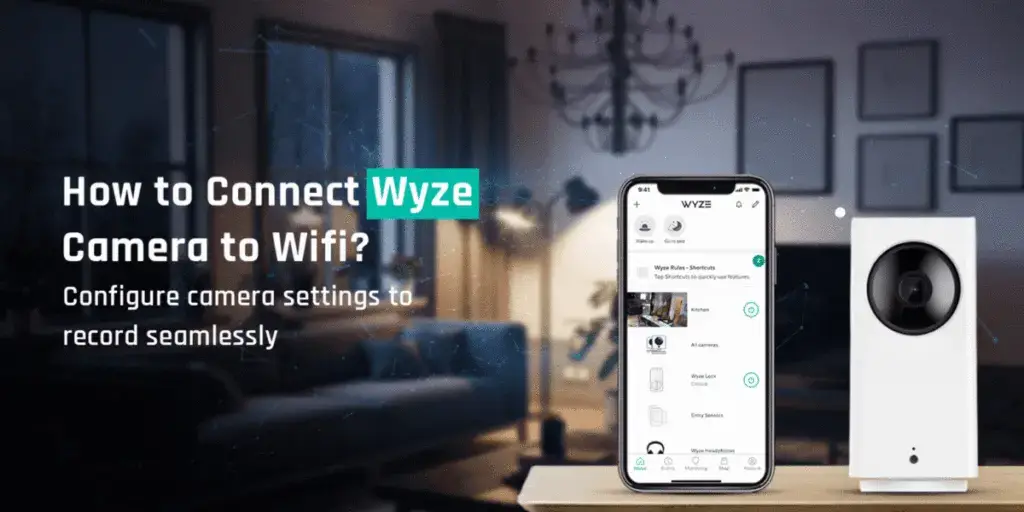
How to Connect Wyze Camera to Wifi?
It is pretty easy to learn how to connect Wyze cam to WiFi. As you connect your Wyze camera to WiFi, a lot of things happen to your home security camera. Your home security WiFi camera can get you more advantages and accessibilities.
Wyze camera setup is the main step where you need to connect your device to a WiFi network. If you don’t have a WiFi network at your home, you can’t proceed with the Wyze camera Wifi connection. So we always recommend that you connect your Wyze camera to a WiFi network in order to get the most out of it. Here are some of the benefits that a WiFi-connected Wyze camera offers you:
- Access live camera video feed
- Get live notifications
- Wyze camera lets you know about any motion
- Alerts you when you are away from your home
- Give you remote access of your cameras
Connect Wyze Camera to WiFi
- Firstly, download and install the Wyze app on your smartphone.
- Now, open the app on your Android or iOS device.
- Thereafter, the Wyze camera login page will show up on the screen.
- After that, connect your Wyze cam to the power supply.
- Then, press and hold the Setup button on your camera.
- Open up the Wyze app and click on the three-dot icon located in the top-right corner.
- Tap on “Add a Product” and select the device that you want to add.
- After that, the Wyze camera setup window will come up on the screen.
- The app will request you to choose 2.GHz WiFi network and enter the WiFi password for it.
- At last, follow the in-app instructions.
- You will successfully connect Wyze camera to Wifi. See how easy it is to learn how to connect Wyze cam to WiFi.
How to Connect a Wyze Camera to a Different Wifi Network?
Now that we have learnt how to connect Wyze camera to Wifi, we will discuss how to connect it to a different network. The simplest way of connecting a Wyze cam to a different WiFi network is to approach the whole procedure as if you were installing a new Wyze camera.
It is important that you make sure you don’t remove any other settings or modify the Wyze camera configuration. Even though you are using your old Wyze camera but you need to treat it as if it were a new Wyze camera. In the subsequent section, we have penned down the steps to connect Wyze camera to a different network or change WiFi on your Wyze camera.
How to Change Wifi on Wyze Cam?
- Firstly, install the Wyze app on your smartphone.
- Download the application only from a trusted source. The Wyze app is available on iOS and Android.
- Secondly, open the app on your device.
- Then, login to your home security camera.
- Ensure an adequate power supply to the Wyze camera.
- Find the Setup button on your camera. Press and hold the button for about 10 seconds.
- Once you hear “Ready to connect”, open the Wyze app and click on the three-dot icon.
- Thereafter, tap “Add a Product.” Navigate to the Wifi settings page.
- Change the wireless settings of your Wyze camera.
- Finally, scan the QR code on your Wyze camera.
How to Connect Wyze Base Station to Wifi?
To connect Wyze Base Station to WiFi, please follow the steps below:
- Connect your smartphone to a WiFi network. It should be the same Wifi network the Base Station is connected to.
- After that, open the Wyze app and tap Home.
- Tap +.
- Thereafter, select Cameras and then select Wyze Base Station.
- Tap Next and plug one end of the cable into the Base Station and another end into the power outlet.
- Tap Scan with QR code and then scan the QR code on your camera.
- Locate the QR code on the Base Station and use your mobile’s camera to scan the code.
- At last, the setup process will complete automatically.
How to Reconnect Wyze Cam to Wifi?
If you want to reconnect Wyze cam to WiFi, you need to use the Wyze app. Make sure the WiFi network is powered On. Open the Wyze app and go to Settings. Select WiFi settings and check whether the WiFi is disconnected. If it is disconnected, you need to reconnect the Wyze cam to WiFi. Select your home WiFi network and then enter the WiFi password.
How to Update Wifi on Wyze Camera?
To update WiFi on Wyze camera, you must make sure that the WiFi network is powered On. The network you want to update on the camera should be powered On. Open the Wyze camera app on your smartphone and then go to the Wireless Network settings. Select your new WiFi network and enter the pre-shared key or WiFi password. The new wireless network will be updated on your Wyze camera.
How to Connect Wyze Camera to Wifi Without Password?
Although you can’t connect Wyze camera to WiFi without password, if your network is open, then you don’t need to enter the password. If you have an open WiFi network at your home, the Wyze app will not ask for a password. You just need to select the network and tap Connect. The Wyze camera will connect to a WiFi network without password.
How to Connect Wyze Cam Pan to Wifi?
To connect Wyze Cam Pan to WiFi, you can use the same Wyze camera app. Download and install the Wyze app on your smartphone or tablet. Open the app and follow the setup instructions. Once you are done, the Wyze Cam Pan will be connected to a WiFi network.
Wyze Cam Won’t Connect to Wifi? How to Fix
If the Wyze camera not connecting to WiFi network, you don’t need to worry about it. Follow the troubleshooting steps given in this section. Please follow the steps very carefully.
- Firstly, make sure the WiFi network is turned On.
- After that, make sure the Wyze camera is powered On.
- If the issue persists, please reboot both the Wyze camera and the WiFi router.
- Thereafter, make sure the WiFi Mac Filtration service is not enabled on your device.
- If the MAC Filtration is enabled, kindly disable it
- You can also try updating the firmware of your Wyze camera to the latest version.
FAQs
How to Fix Wyze Camera Base Station Not Connecting to Wifi?
If the Wyze camera Base Station is not connecting to WiFi, kindly make sure you have powered On your router. If the router is already powered On, and still you are facing the issue, kindly ensure that the Base Station is powered On. Try connecting the Base Station to WiFi using a QR code. Use the Wyze camera app on your smartphone to connect Base Station to a WiFi network.
Can Wyze Camera be Used Without Wifi?
Although you can use Wyze camera without a WiFi connection, it won’t be able to send you any notifications, alert you about the latest motion detections, and get you access to live video feeds. So it is important to connect your Wyze camera to a WiFi network in order to use it in the best way possible.
Can Wyze Camera Record Without Wifi?
Yes, Wyze camera can record without WiFi but you need to set it up first. To set up you need a Wifi connection. Once you set up and configure your home security camera, the Wyze camera can record without WiFi.
How to Reset Wyze Camera Wifi?
To reset Wyze camera WiFi settings, you need to press and hold the reset button. After a few seconds, the Wyze camera will restore the factory default settings. Once the Wyze camera is reset to the factory default settings, you need to reconfigure the device in order to use it.
