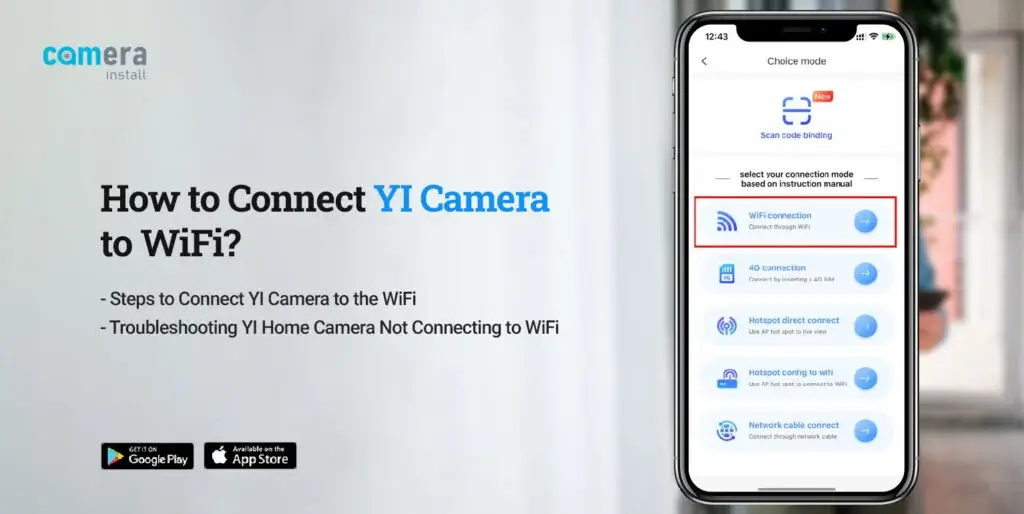
How to Connect YI Camera to WiFi?
YI is a renowned brand of surveillance cameras that is known for its amazing functionality. With the help of such a camera, you can ensure complete safety of your house. There are several features this camera offers, which you can access from the user interface. All you need to do is log into the user interface and set up the camera. Moreover, you need to connect the camera to the WiFi, as it doesn’t work without WiFi. Thus, you must know how to connect YI camera to WiFi.
If you want to know how to connect YI IOT camera to WiFi, we’ve got you. We are here with this post to help users understand how to connect YI camera to new WiFi. This post will guide you through the procedure of connecting the camera to the WiFi. We will also discuss the issues you could face along with the troubleshooting methods.
Requirements to Connect YI Home Camera to WiFi
To connect the YI camera to the WiFi, there are some things you must have. When you have all the necessary things, you can connect the camera easily. You must have the following necessities for the setup:
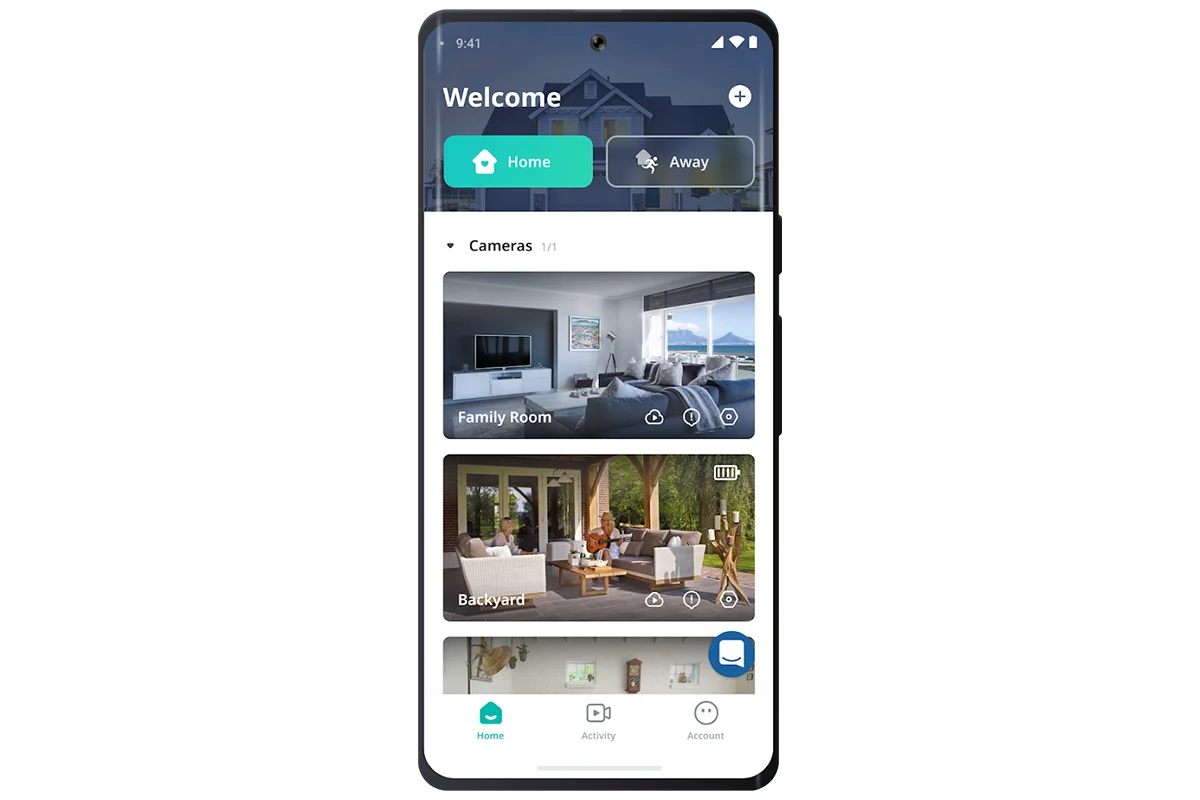
The YI home app
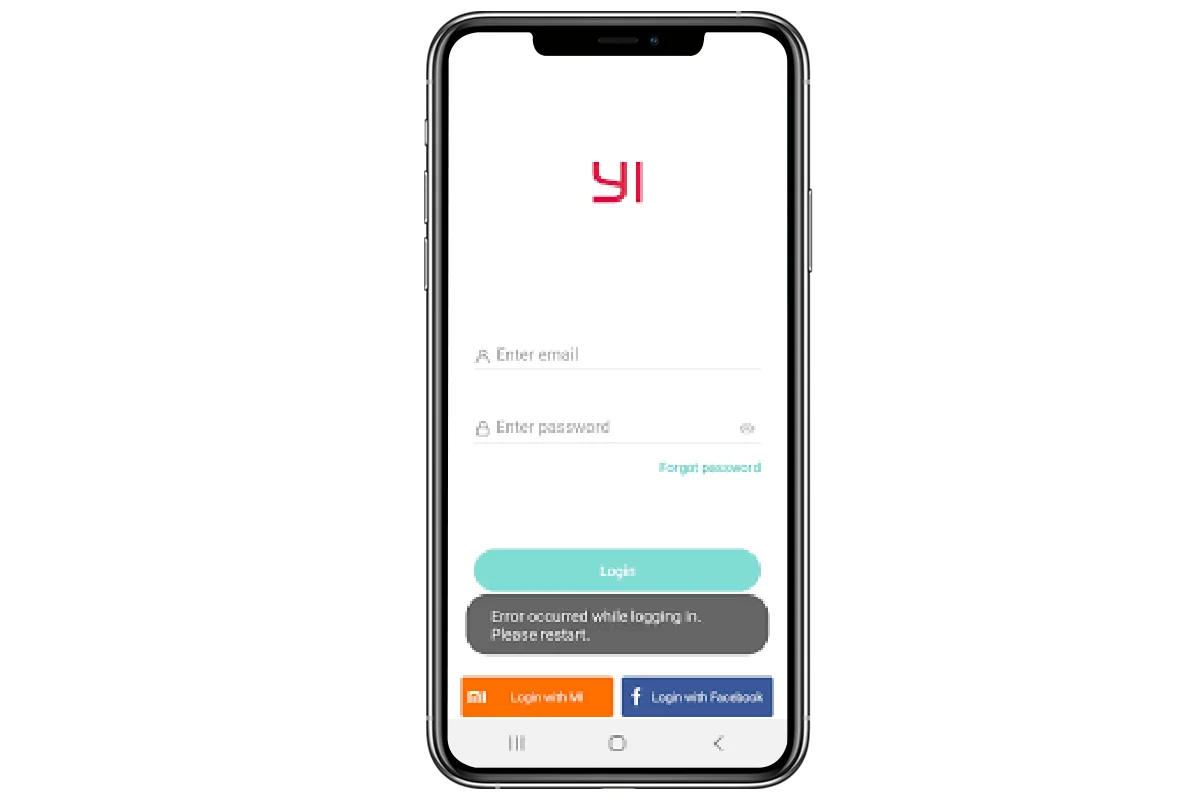
A YI account
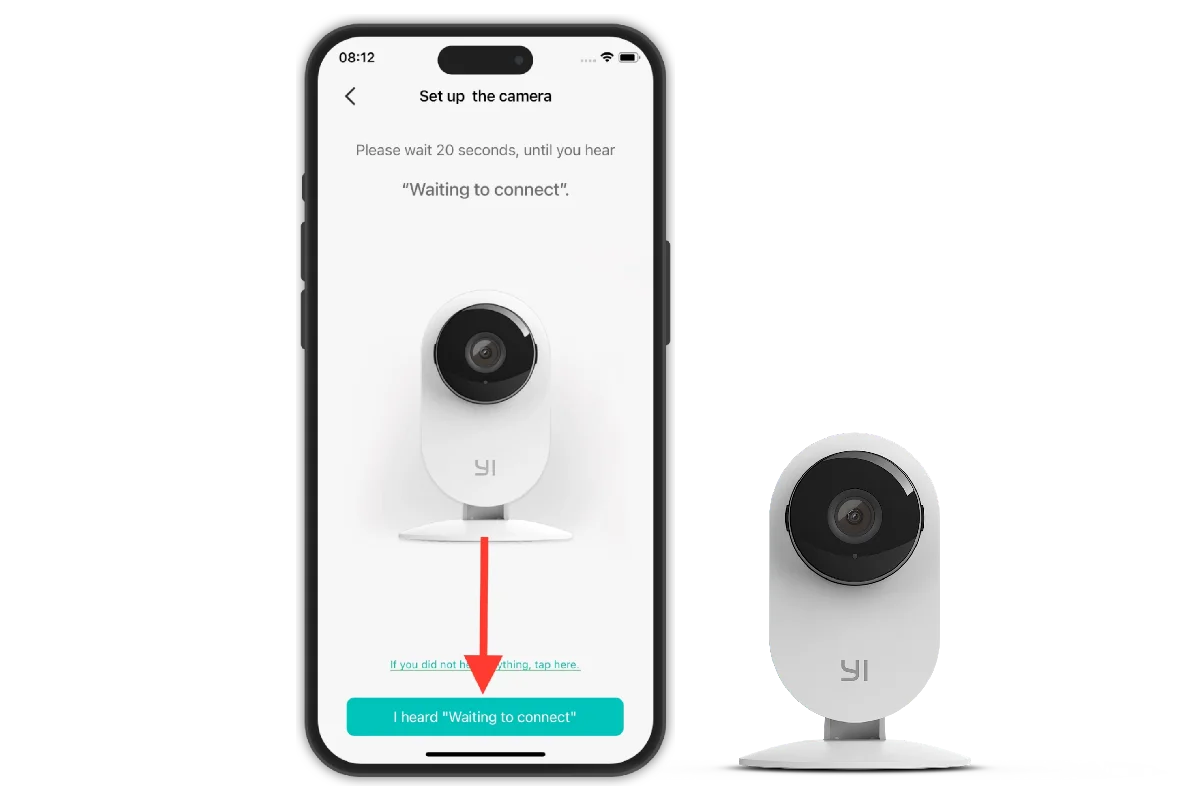
Your smartphone
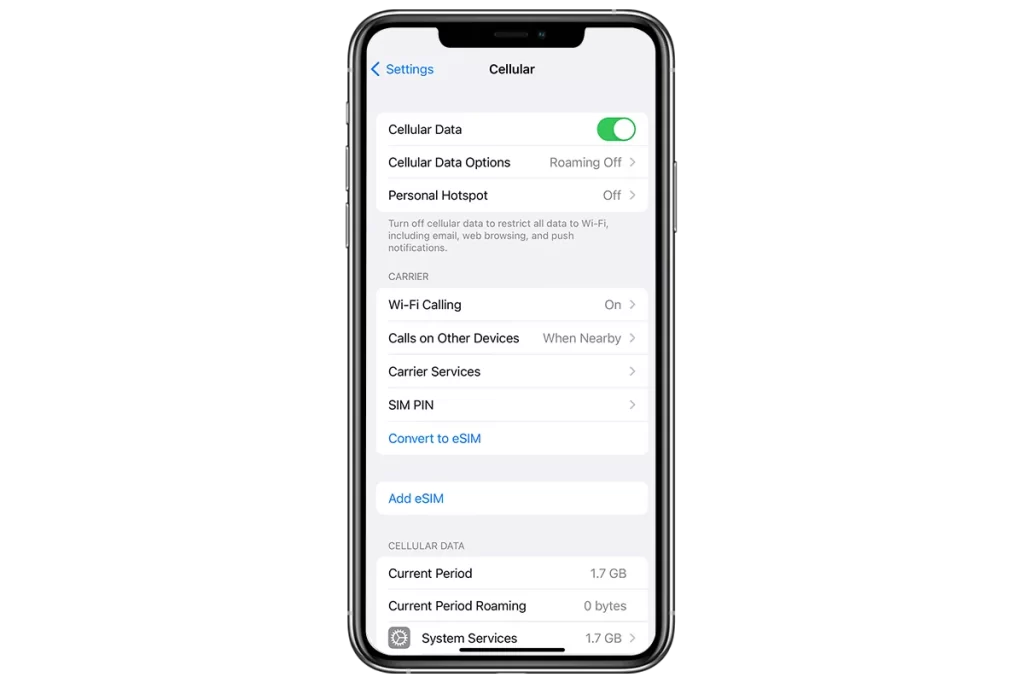
An active internet connection
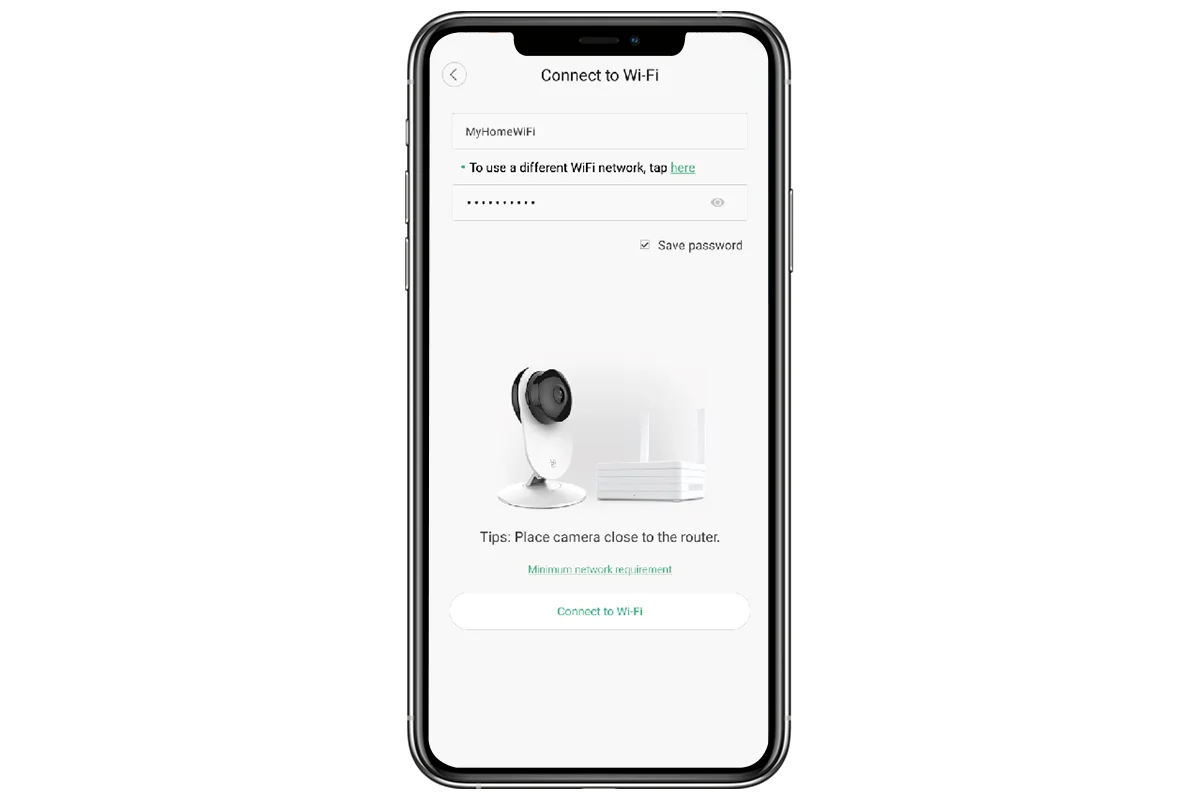
The WiFi password
These are some requirements you must have to connect the camera to the WiFi. Further, we will discuss how to connect YI home camera to new WiFi.
Steps to Connect YI Camera to the WiFi
In this section, we will cover how to connect YI camera to WiFi. You can connect the camera to the WiFi easily by logging into the user interface. Just install the YI app on your smartphone and then you can set up the camera correctly. The steps to connect the camera to the WiFi are as follows:
- To begin with, install the YI Home app on your smartphone
- The YI Home app is available on both Play Store and App Store.
- Now, open the app and log into your account using the correct credentials.
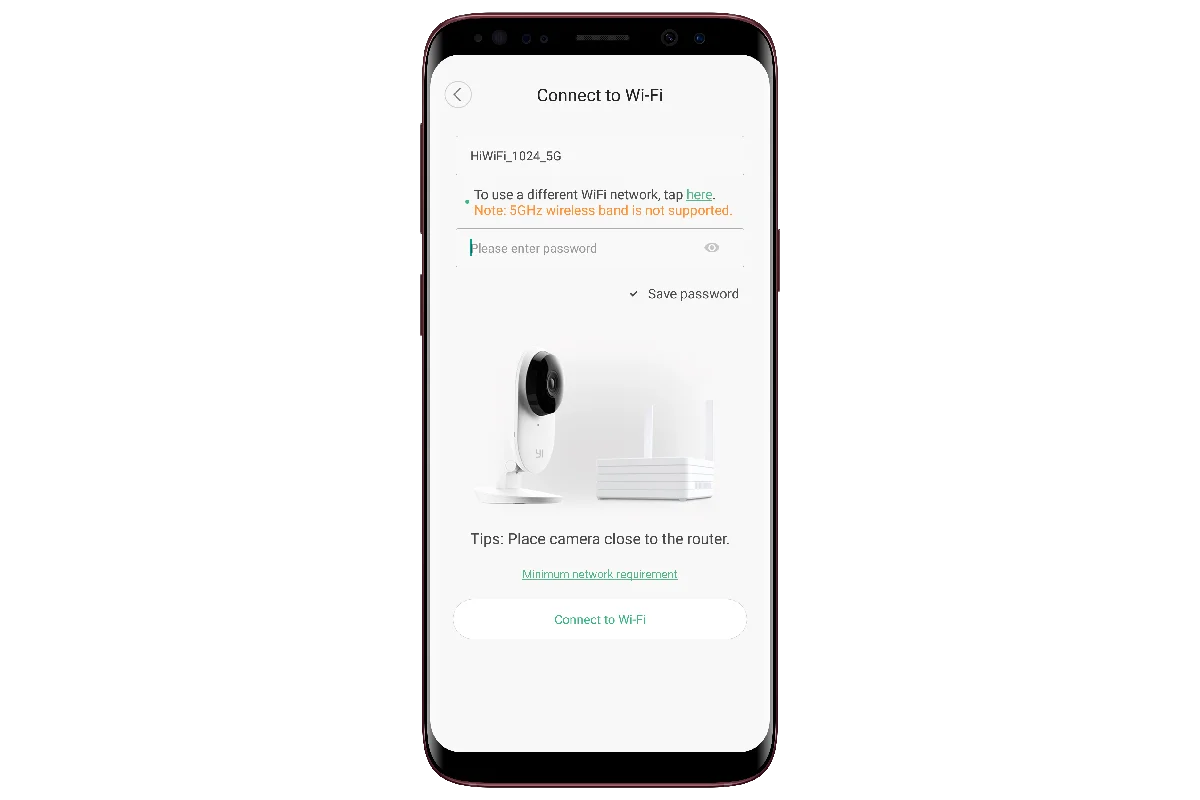
- If you don’t have an account, you can create one from the app.
- Ensure to turn on your phone’s location and connect to the WiFi.
- Also, the camera must be plugged into a power source for the setup.
- Hereon, tap + icon to add the camera to the app and select the camera.
- You can also add the camera to the app by scanning the QR code on the camera.
- When you hear the Waiting to Connect voice prompt click that you heard it.
- After that, enter the WiFi network along with the password to form a connection.
- Once the connection is successful, you need to scan the QR code with the camera.
- At last, you can configure the camera’s settings accordingly through the app.
We discussed how to connect YI IOT camera to WiFi here. Now, you can start using your YI camera and make the most of it. Ensure to modify the router’s settings correctly.
Why is My YI IOT Camera Not Connecting to WiFi?
The camera could have trouble connecting to the WiFi due to various reasons. You must fix the issues, otherwise, the camera will not function at all. Some common causes for the camera are as follows:
- Improper power source
- Incorrect WiFi password
- Too much distance
- Router issues
- Technical glitches
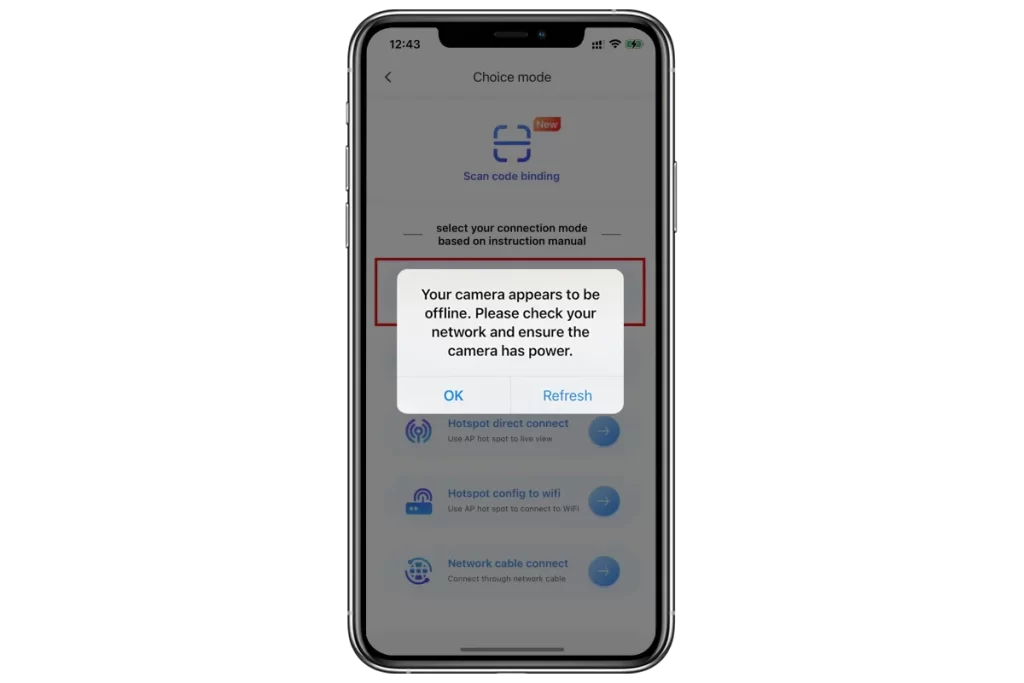
These are some common factors responsible for the YI Home camera not connecting to WiFi. We will discuss the troubleshooting methods further.
How to Fix the YI Home Camera Not Connecting to WiFi?
Now that you know reasons for the issue, you can eliminate them easily. There are numerous methods you can use to fix the issues. You can try the following methods to fix the issue:
Inspect the Power Source
Before you plug the camera into a stable power source before you set up the camera. Without a proper power source, you will have to face the YI IOT camera not connecting to WiFi. Thus, ensure to plug the camera and the router into a stable power source.
Use Correct WiFi Password
Due to the wrong password, you will have to face the YI home camera not connecting to WiFi. Thus, ensure to use the correct WiFi password to form a connection successfully. If you have changed the WiFi password, you must use the new password to connect.
Reduce the Distance
The distance between the camera and the router also causes issues with forming a connection. When the router’s too far from the camera, it has trouble forming a connection. Therefore, you must place the camera into the router’s range. As you know how to connect a YI IOT camera to WiFi, you can try with it.
Reset Both Devices
If none of these methods are working, you must reset them. The reset will fix all glitches and bugs within both devices. But remember, the reset will restore the factory default settings. So, you will have to set them up from scratch. Hereon, you know how to connect YI Home camera to new WiFi, you can proceed with it.
These are the methods you can use to fix the YI IOT camera not connecting to WiFi. Now, the camera shouldn’t have trouble connecting to the WiFi. You can also connect the camera to a new WiFi. The procedure of how to connect YI camera to new WiFi is the same. We hope you understand how to connect YI camera to WiFi. If there is anything else you require assistance with, you can reach out to our team right now.
FAQs
How to Fix YI Camera Connected to WiFi But Not Working?
If the camera isn’t functioning properly but has a proper connection with the WiFi, check the power source. The camera will not work without a reliable power source as well. There could be some glitch within the camera as well. You can try power cycling or resetting the camera to fix the issue.
Can I Access My YI IOT Camera Without WiFi?
No, the YI camera will not function at all without a WiFi connection. You cannot even use the YI Home app on your smartphone without a WiFi connection. Thus, ensure to connect the camera to the WiFi. Remember that the camera only supports the 2.4GHz WiFi.
How to Check that the Camera is Connected to WiFi?
To check if the YI camera is connected to the WiFi, open the app, and select the camera. Now, go to the settings, then to the WiFi settings and check if the WiFi option is lit up. If it is, it means the camera has a proper connection with the WiFi. Otherwise, you can connect the camera to a stable WiFi connection through the YI app.
