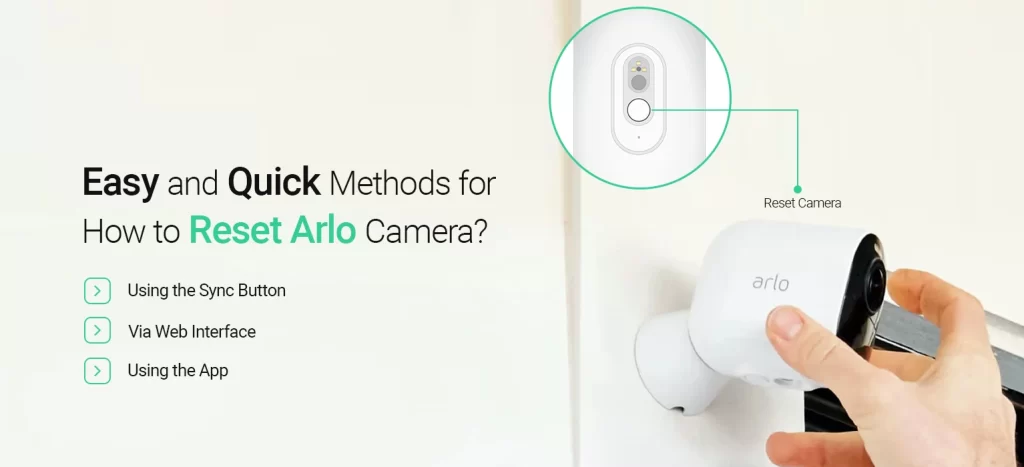
Easy and Quick Methods for How to Reset Arlo Camera?
Arlo Camera is one of the leading models in the security camera industry due to its outstanding qualities. Likewise, it safeguards your premises with colored night vision as well. Regardless of its advanced features, sometimes, Arlo Camera does face some kinds of technical glitches. To resolve these problems, it is vital to know how to reset Arlo camera.
However, the reset process is necessary to safeguard your device, as well as the confidential data. So, it is essential to comprehend the steps to reset Arlo camera process. Here, in this blog post, you find the entire details about how to hard reset your surveillance device effortlessly.
Why is Arlo Camera Reset Necessary?
Before heading over to the reset process, you should be aware of the reasons to master reset the device. Moreover, these issues can prevent the recording procedure or its functioning. So here are some expected causes to master resetting the device.
- The camera not responding/going offline
- Buying or selling the camera
- Security concerns
- Camera stops recording
- Firmware update failure
- Unable to access the admin panel, or configure the settings
- Technical glitches & bugs
How Do I Factory Reset Arlo Camera?
Moreover, resetting your Arlo Camera can often resolve the issues and help maintain the device’s performance. Therefore, three methods are there to hard reset your smart camera. Additionally, you can opt for the Sync Button method, Web GUI, or even go ahead with the Arlo App. So, let’s walk through the elaborated procedures mentioned below:
Reset Using the Sync Button
- First and foremost, unmount the Arlo camera first.
- Now, locate the Sync button on your surveillance device.
- Then, press & hold the Sync button for at least 10- 15 sec.
- Hereon, release the switch when you see the LED start flashing blue.
- Afterward, wait till the LED turns solid blue.
- The light represents that the reset process is done.

Factory Reset Arlo Camera Via the Web GUI Method
- To begin with, ensure that your surveillance device is switched on.
- Now, link the PC to the home network.
- Then, open the web browser and browse my.arlo.com in the URL bar.
- Next, a login window appears to you on the screen.
- Afterward, enter the administrative details in the same window.
- Hereon, you reach the smart setup wizard of the camera.
- Head to the Settings>My Devices>Select your camera model.
- Then, click on the Remove Device>Yes.
- Last but not least, you are done with the hard reset process.
How to Reset Arlo Camera Through the App
- To start with, open the latest version of the Arlo Secure app on your mobile phone.
- Now, enter the admin credentials on the login page.
- Then, visit the camera’s smart home Dashboard and go to the Menu bar.
- Afterwards, click on Settings>My Devices>Pick your camera model.
- Now, tap on the Remove Device>Yes.
- At last, you have finished the reset Arlo camera process.
Final Thoughts
All in all, the details we share overhead will definitely assist you with how to reset Arlo camera. Here, you understand why users need to master reset the device, complete all three detailed steps for each procedure. If you need any help or face issues with any model of the Arlo Camera, connect with our professionals on our website freely!
Frequently Asked Questions
Do I Need to Reconfigure the Arlo Camera After Reset?
Yes, it is important to reconfigure the device as the device reverts to its default setting and has to reconfigure it from scratch.
Why is Arlo Camera Not Turning ON After Reset?
If your Arlo Camera is not turning on after the factory reset process, then this may happen due to a power outage or the battery may be inserted appropriately.
Can I Recover My Data After Resetting the Arlo Camera?
No, you can’t recover your data after resetting the Arlo Camera but if you have a backup of your data or the data is in the cloud account then you may get your credentials back.
Do I Need to Unmount My Arlo Camera to Reset it?
Yes, you have to unmount the camera from its place so that you can easily press the sync button on the device to factory reset the camera.
