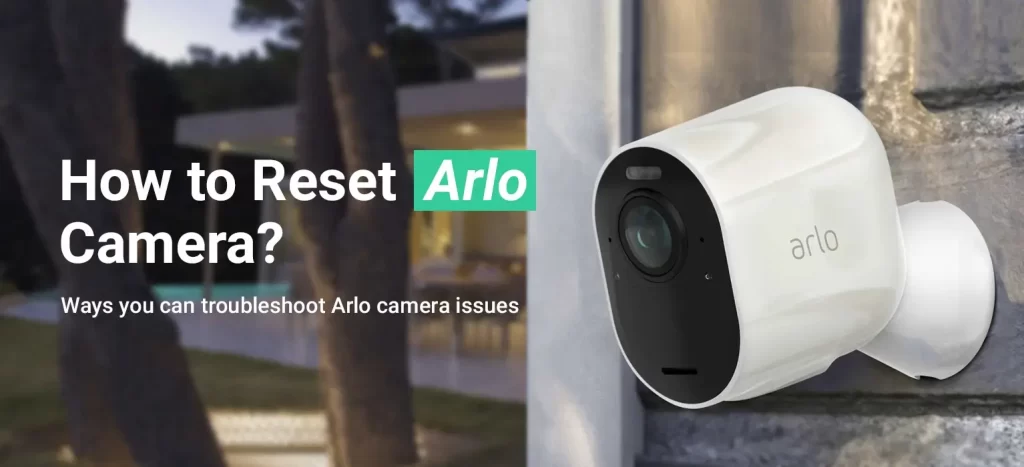
How to Reset Arlo Camera?
Arlo cameras are known for their advanced features and reliable performance when it comes to home surveillance. Likewise, with the latest technology and HD-quality videos and images, they become the top picks for users. However, there may be a time when users face errors with these cameras and need to reset Arlo camera or its base station.
Additionally, this happens due to several reasons and different types of errors occur like continuing light blinking, poor network speed, log-in or setup fails many times, etc. So, you need to do a factory reset of the camera.
In this article, we will share the easy methodology for how to reset the Arlo camera and its base station.
Why do I need to reset my Arlo camera?
Generally, resetting the Arlo camera is the last option when any of the errors do not fix after using common alternatives. Likewise, there are multiple reasons for going to the Arlo camera reset. Let’s have a look once:
- The Arlo camera does not connect to the Wi-Fi.
- Arlo’s camera not recording.
- Do not record to the library.
- Motion detection fails while recording.
- Stop the entire recording.
- Arlo’s camera not connecting to the app.
- Does not connect to the base station.
- Think about selling or purchasing an Arlo camera from someone.
- The camera goes offline.
Resetting Arlo Camera
Moreover, resetting an Arlo camera is not a difficult task, but sometimes users face issues while performing a hard reset. They get confused in a cold and hard reset. So, be clear that rebooting is a cold restart while a factory reset is a hard reset.
Today, we will discuss how to factory reset the Arlo camera using easy methods. Remember always that you can perform an Arlo camera reset using three different methods. Here are these mentioned below:
Arlo reset camera using a web browser
- This considers the casual method that involves a web browser.
- To begin with this, open the web browser on your computer and type arlo.com.
- Now, visit the Arlo camera login page.
- Enter your user credentials to access the camera settings.
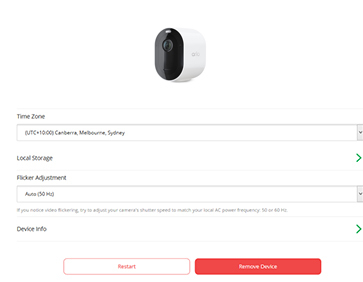
- After that, look for the “Device Settings” or “System” option,
- Further, click on “Restart” or “Reset” to initiate the reset process.
- Wait for the camera restoration process to complete and reboot the camera.
- Finally, it should be reset to its default settings.
Reset Arlo camera using the Sync button
- Initially, look for the Sync button on your camera.
- You can basically find it at the bottom or back of your Arlo camera.
- Remember that you have to remove the cameras from the camera housing to find the Sync button in a few models
- Likewise, in wireless cameras, you can search for the Sync button in camera housing.
- After finding the Sync button, press it for at least 10-15 seconds.
- Now, check the LED light on the camera, if it flashes blue, it shows the resetting process is ongoing.
- In some Arlo camera models, like Essential, this LED flashes blue first and then Amber three times.
- After checking the LED flashes blue, release the button.
- Now, resetting will take some time, so wait patiently.
- Finally, Arlo Factory Reset gets completed and your camera is back to its factory settings.
- You can now reconfigure your Arlo camera.
Arlo camera reset using the Arlo App
- Firstly, download and install the Arlo app on your smart device.
- Now, open the app and enter your login details here.
- Tap on the Settings menu and then My Devices.
- Look for the reset the camera option, and select the camera you want to reset to initiate the process.
- Now, click on Remove Devices, and tap on YES to confirm reset.
- Again, wait for the camera to reset and also check the LED lights flash blue.
- Finally, your reset process is completed and now reboot your camera,
- Here, it should be reset to its default settings.
How to reset the Arlo base station?
Apart from resetting the Arlo camera, you may also need to reset the Arlo base station. This seems necessary if you are experiencing issues with the base station itself, such as connectivity problems, or when adding new cameras. So, let’s start with the Arlo camera base station reset methods:
- To reset the base station, locate the reset button on the bottom or back of the device.
- Here, you can use a pin or paperclip to press and hold the reset button for about 10 seconds.
- Check the LED lights on the front of the base station start flashing amber.
- After that, release the reset button, and the base station will start rebooting.
- Finally, it returns to its factory settings.
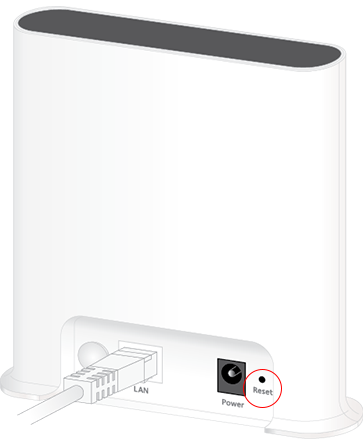
Wrapping Up
In conclusion, to reset the Arlo camera or base station can help resolve connectivity issues, or prepare the device for a new owner to buy. Whether you choose any of the above-mentioned reset methods, the process is straightforward. By knowing how to reset your Arlo camera, you can maintain optimal performance and enjoy reliable home surveillance. If have any questions regarding Arlo cameras, reach us anytime!
FAQs
How to configure the Arlo camera after reset?
Your camera turns back to the factory default settings and all of your previous settings and is removed from the devices.
Why does my Arlo Camera not turn on after reset?
Generally, this happens due to battery shortage. After resettling your Arlo camera, sometimes your camera lacks a power supply. So, check the battery and recharge it again. If still issue persists, contact our expert team.
Will resetting the Arlo camera erase my all data?
Yes, resetting the Arlo camera erases all the settings and removes cameras from your Arlo account. Therefore, you must reconfigure it again.
