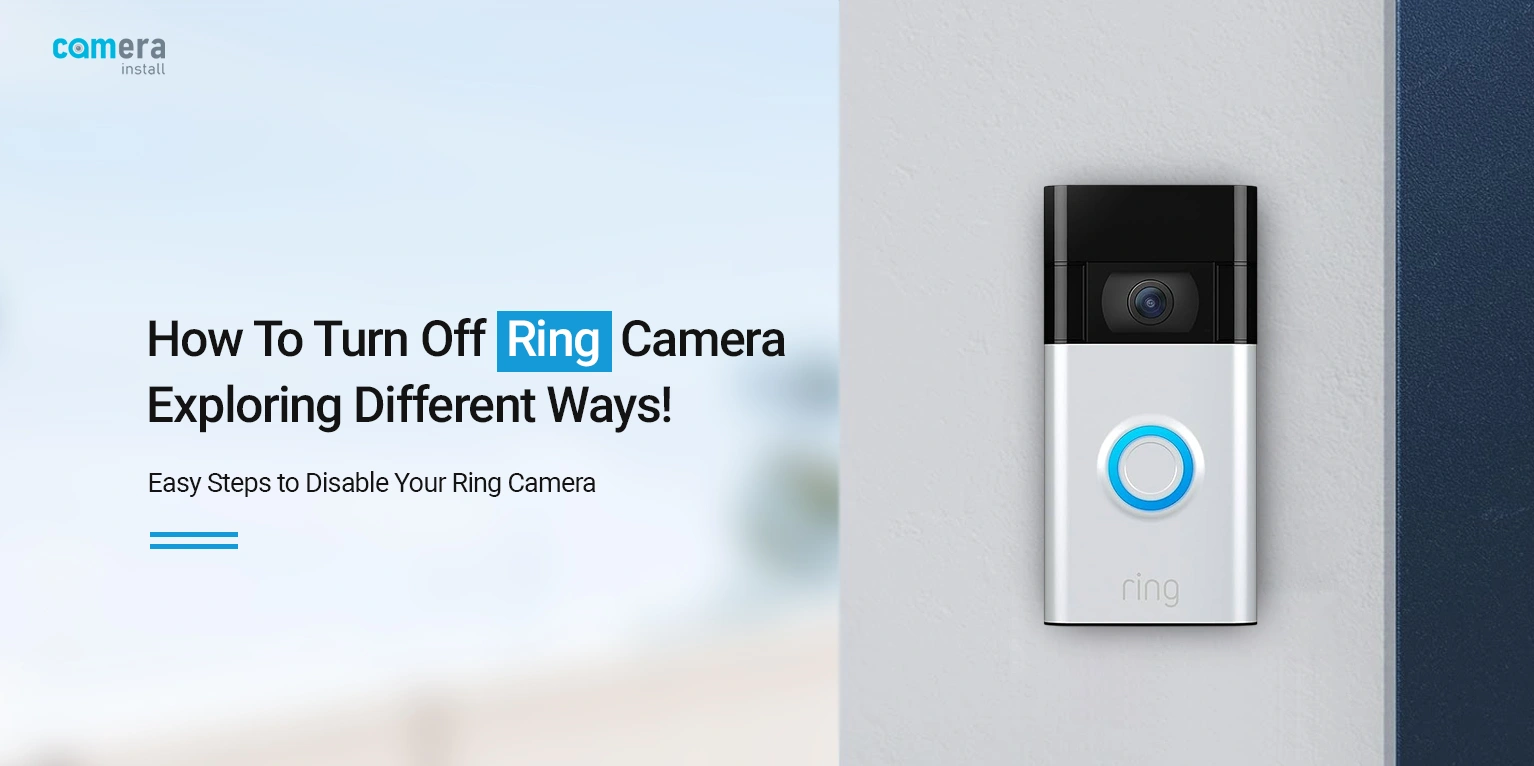
How To Turn Off Ring Camera: Exploring Different Ways!
The Ring video doorbell cameras are one of the top choices of many homeowners. These security devices are highly convenient and provide advanced security with easy customizations. Sometimes, users are concerned about their privacy, personal preferences, and regular maintenance, and they turn off their devices temporarily. If you want to learn How To Turn Off Ring Camera through quick steps, then walk through this essential guide.
Stepwise Procedure: How To Turn Off Ring Camera Quickly?
Most importantly, if you want to turn off your doorbell camera, then you must be aware of the fact that it can be done in two ways. However, you can turn off the camera with or without the app. Without the app, you need to cut off the power supply, and wifi connectivity, and you can also use a physical barrier.
On the other hand, using the app, you need to navigate to the Ring camera settings to turn it off. If you want to know the stepwise procedure of How To Turn Off Ring Doorbell Camera, then follow the below instructions.
Turning off the Ring Doorbell Camera Using the App
However, you can turn off the camera in two ways using the Ring app. The first way is by disabling the motion detection settings. Whereas, another way to keep your camera is by disabling the live view settings turns it off permanently. So, go through the following steps to learn How To Turn Off Ring Camera easily.
Disabling Motion Detection Settings
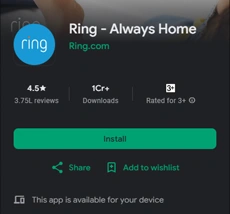
- To begin with, install or update the latest version of the Ring app on your smartphone.
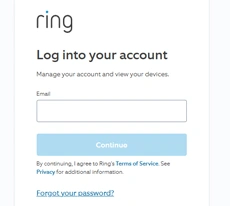
- Then, launch the app and log into your account.
- Now, you are visiting the home dashboard of your security camera.
- Hereon, tap on the three horizontal lines on the left-hand side.
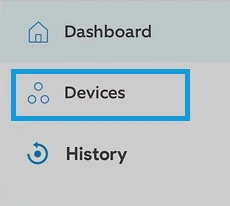
- Then, go to ‘Devices’ and select your doorbell camera.
- Now, navigate to the ‘Motion Settings’ and toggle off the ‘Motion Detection’ feature.
- Here, you will receive a message to confirm disabling motion detection.
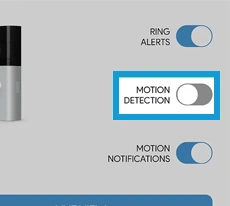
- Tap on ‘Disable Motion Detection’.
- Finally, your Ring camera is now turned off temporarily.
- You can turn the camera on by toggling on the ‘motion detection’ feature.
Turning Off the Live View Settings on the Ring App
- Firstly, launch and log into the app on a compatible smartphone.
- Then, access the camera dashboard.
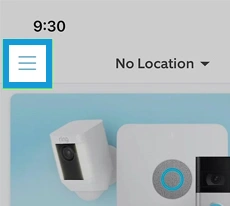
- Further, go to the menu icon (three horizontal bars).
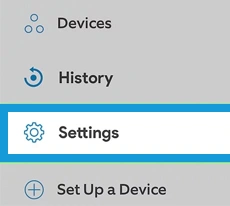
- Now, navigate to ‘Settings’ from the bottom of the screen.
- After that, tap on ‘Device Settings’ and visit the ‘Video Settings’.
- At last, toggle off the ‘Tap Camera Preview for Live View’ and you’re done.
- Finally, you’ve learned How To Turn Off Ring Doorbell Camera.
Bottom Line
Finally, you get all-in-one information regarding How To Turn Off Ring Camera through quick steps. Here, you have learned different ways to turn off the Ring doorbell camera including with the Ring app or without the app.
