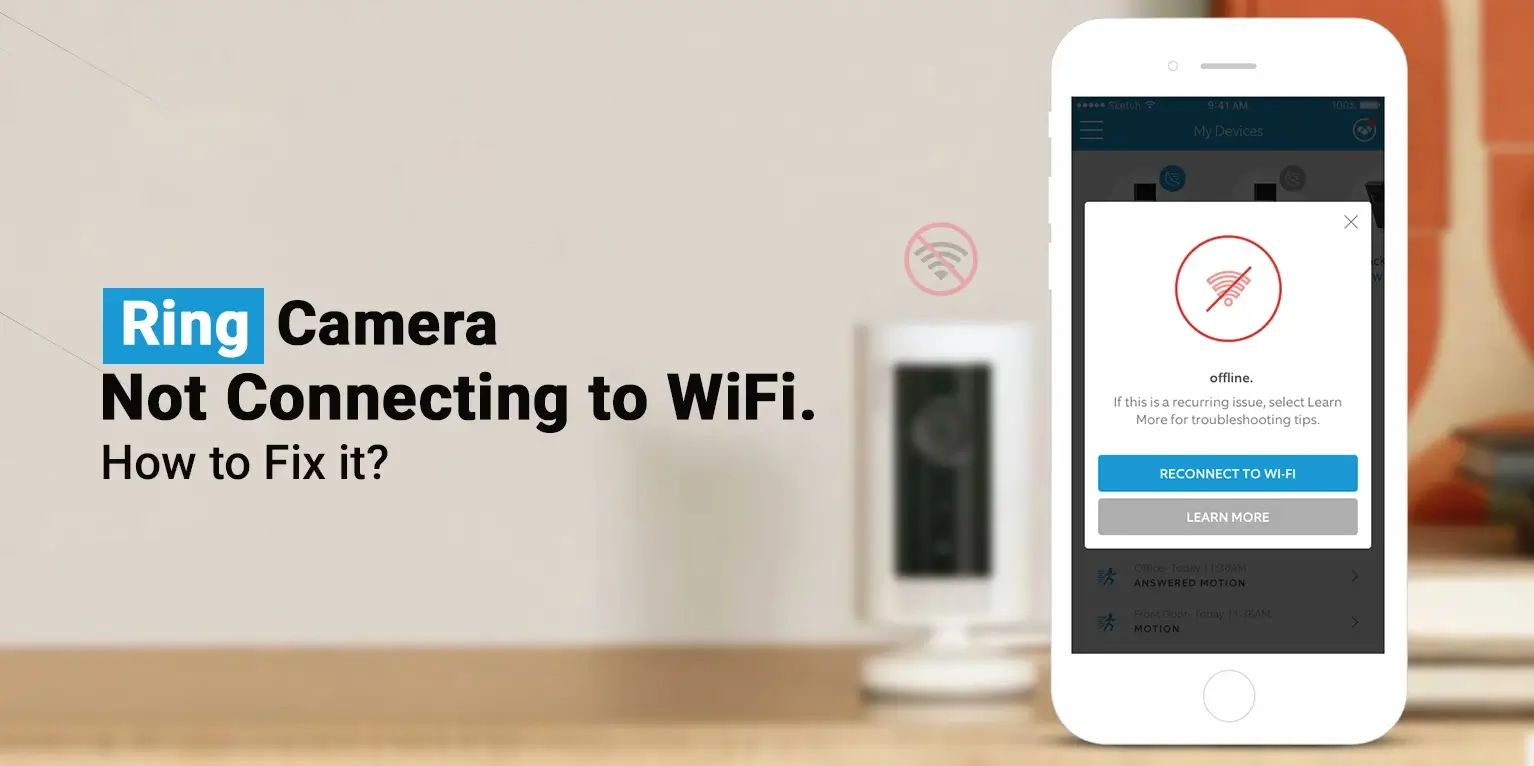
Ring Camera Not Connecting to WiFi. How to Fix it?
Ring camera not connecting to WiFi network is a serious issue as your device won’t be able to work without an active internet connection. When this happens to your device, it can be difficult to know what to do as you don’t know the root cause of the problem.
If you notice your Ring camera not connecting to WiFi network, you first need to know the reasons why this could be happening. Once you get to know the reasons behind this issue, you would be able to resolve the issue on your own. Fortunately, the issue is not a major one and could be resolved with the help of proactive Ring camera troubleshooting steps.
In this post, we will first discuss the reasons why the Ring camera won’t connect to WiFi. After that, we will go through the troubleshooting instructions.
Why is Ring Camera Not Connecting to Wifi?
As already discussed, we first need to learn the major or most common reasons behind Ring cam not connecting to WiFi issues. So here are all the reasons behind this issue:
Wrong Wi-Fi Password
This is one of the most common issues that make you notice your Ring camera not connecting to WiFi network. If you enter the wrong WiFi password during the setup or WiFi connection, the Ring camera won’t connect to WiFi.
Poor WiFi Signal
If your router’s WiFi signal is weak or is unable to reach the Ring camera, your Ring camera would face connectivity issues. It can also happen if your router’s network is not optimized.
Power and Battery Issues
If the battery of your Ring camera is not charged or has drained out, the Ring camera won’t connect to WiFi network. You might see your Ring cam not connecting to WiFi even if the power supply to your camera is not adequate. This can be the main reason if you see your Ring Floodlight Cam not connecting to WiFi.
Hidden WiFi Network
In case you are attempting to set up your Ring camera and you are stuck at the WiFi configuration step, it could be due to the hidden wireless network. If the WiFi network visibility is set to HIDDEN, the Ring camera won’t be able to detect the network.
Electrical Connection Issues
Your Ring camera will not connect to a WiFi network if there is even the slightest of electrical issue in the whole setup. Sometimes, the power supply is not adequate or the voltage drops frequently.
Ring camera - network compatibility
Last but not least! Ring camera supports on 2.4GHz WiFi protocol. So if your router only emits 5GHz WiFi network, the Ring outdoor camera not connecting to WiFi issue will show up. Even if your mobile is connected to the 5GHz WiFi network during the Ring camera setup, the Ring camera not connecting to WiFi issue will pop up.
How to Fix Ring Camera Not Connecting to Wifi?
If you see your Ring indoor camera not connecting to WiFi or Ring outdoor camera not connecting to WiFi network, you can perform the below-mentioned troubleshooting tips.
Disconnect your router from power supply
- Firstly, you should turn Off your WiFi router and wait for at least a minute.
- After that, turn On your WiFi router and wait for a few seconds.
- Cross-check if the camera connects to the network.
- If the Ring spotlight cam not connecting to WiFi, go to the next step.
Check the Camera Status
- The next step should be checking the status of your Ring camera.
- If you notice your Ring indoor camera not connecting to WiFi, open the Ring app.
- After that, go to Device Health and then check whether the status is “Offline” or “Online”.
- If you see the status as “Offline”, you will notice your Ring cam not connecting to WiFi completely.
- You need to follow the reset of the steps.
Ensure the battery is getting power supply
- You will notice your Ring indoor camera not connecting to WiFi if the battery is not receiving power supply.
- This issue can also show up due to the defective batteries.
- After that, try replacing your Ring camera’s battery and restarting it.
- Defective or bad batteries are one of the main reasons why your Ring camera won’t connect to a WiFi network.
Cross-check the network configuration
- Try to remember if you recently changed the WiFi password of your network.
- If you changed the password and forgot to do it on the Ring app, kindly go to the Ring app and connect your camera to the same network by using a new WiFi password.
- In case the network configurations, such as MAC Filtrations, IP Filtration, etc were enabled, please disable them immediately.
- Moreover, ensure that your camera is connected to the 2.4GHz WiFi network.
- Make sure your router emits separate WiFi protocols i.e., 2.4GHz and 5GHz.
Reset your Ring camera
- If you still notice your Ring camera not connecting to WiFi network, you need to reset your device.
- To reset your camera to the factory default settings, open the Ring app.
- Go to Settings and then select the camera that you wish to reset.
- Tap Remove and wait for a few seconds.
- The Ring camera will be reset to the factory default settings.
Re-setup or Reconfigure the Ring Camera
- Now that the Ring camera has been reset to the original settings, you need to set it up as a fresh device.
- Open the Ring camera and follow the Ring camera setup instructions.
- Make sure you connect your camera to the home WiFi network and enter the correct WiFi password.
- Finally, the Ring cam not connecting to WiFi issue will be resolved.
Bottom Line
Once you fix the issue, make sure you check for the latest firmware updates on your Ring camera. Open the Ring camera and go to the firmware update page. If the latest update is available, kindly update your device.
This post was all about the Ring camera not connecting to WiFi issue, reasons behind it, and steps to troubleshoot the issue. In case you still have any doubts or queries, kindly reach out to our support team for further assistance.
