
How to Setup a Ring Security Camera?
The Ring security camera is among the most renowned security cameras. They provide a variety of options to their customers. You can buy indoor cameras, outdoor cameras, floodlight cams, stick-up cams, and various other cameras for the safety of your home. You just need to proceed with the Ring camera setup accurately and you’re good to go.
In this blog, we’ll explain how to set up Ring camera along with the Ring indoor camera setup and outdoor setup. If you want to know the complete procedure, keep reading this blog!
Requirements for Ring Camera Setup
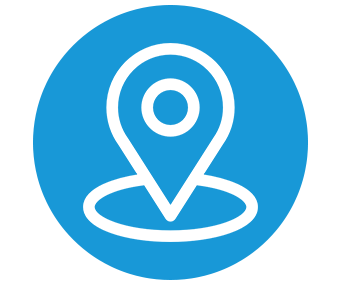
Suitable location for Camera.
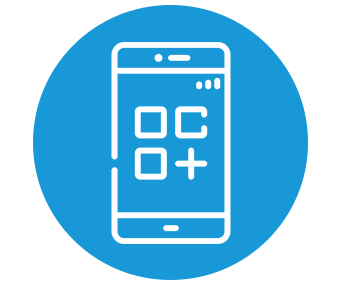
The Ring app

A Ring account

A stable wifi connection
Ring Indoor Camera Setup
To make the most out of your Ring security camera, you need to install it at the perfect location. Where you can get a clear view of the house and watch over your family properly. The steps for the Ring Indoor camera setup are as follows:
1. Plug in the Indoor cam
- Primarily, you need to connect the power cord to the camera and plug it into an electrical outlet.
- Thereafter, place it in the desirable location, and ensure its vision isn’t blocked by anything.
2. Install the Ring App
- Now you need to install the Ring app on your mobile device.
- The Ring app is available on iOS as well as Android.
- Additionally, you can visit the ring.com address as well on your phone.
3. Create a Ring Account
- Thereupon, you need to create an account. If you are logging in for the first time, you need to create an account.
- After that, you can follow the given instructions to set up your device.
- If you already have an account, you can just simply open the app.
4. Scan the QR Code on the Cam
- First of all, to add your device, you need to scan the QR code available on the camera.
- Eventually, a green square will appear on the screen, which indicates that the camera is added to the app.
5. Add your Location
- Now, if this is the first time, then you need to add your location in the ‘Ring cam’.
- You will need to add your house address in the app.
- Without the location, you won’t be able to access specific features.
- Further, you can set a name for your camera in the app.
6. Connect the Camera to the Wifi
- Now, the app will ask to access the Wifi network, click on ‘Join’.
- The device will connect automatically to the wifi network.
- If not then you can manually connect it to the network.
This is the procedure for the Ring indoor camera setup.
Ring Outdoor Camera Setup
When installing the outdoor camera, you need to install it carefully. You need to ensure that the camera is installed at the most suitable location. Where it will have less chance of getting tampered with. The procedure for the Ring outdoor camera setup is as follows:
1. Pick a Spot for the Camera
- You need to find the most accurate location for the cam.
- It is advisable to install it four feet off the ground.
- This way, the camera will be able to get a wide view of the outside of your house.
- Ensure the camera’s only looking over your property and not anyone else’s. As there could be restrictions against it.
2. Let it be Known about the Ring Camera
- With every Ring camera, you will receive a sticker that you can stick next to the camera.
- Let people know that they are protected by the Ring camera.
- You can use the Ring Solar Security Sign as well to alert any unwelcome intruders.
3. Set Up the Camera in the Ring App
- After installing the camera, you can add the device to the app by scanning the QR code.
- When the camera is added to the app, you can watch live streams from anywhere and anytime.
This is the procedure for the Ring outdoor camera setup.
How to Put a Ring Camera in Setup Mode?
In the set up mode, the Ring camera will transmit a temporary wifi network. While setting up the camera, the app will connect to this network so the camera could learn how to connect to your wifi network. When the connection is successful, the app will not broadcast a network and will stay connected to your network. The process for the enable the setup mode is as follows:
- Firstly, you can find the setup button on top of the camera.
- Secondly, press the setup button.
- Then, the light on the bottom will start blinking, indicating the camera is in setup mode.
This is how you can enable the setup mode during the Ring camera setup.
Why is Ring Camera Not Entering Setup Mode?
If the Ring camera is unable to go into the setup mode. You can try the following thing to troubleshoot the camera:
- The camera needs a stable source of power to enter the setup mode.
- You can try plugging it into a stable source of power.
- If the camera’s not entering the setup mode automatically, you can do it manually.
- Check the USB cord of the camera and ensure it’s working fine.
- You can try restarting the camera by unplugging it and then plugging it in again after some time.
- If these methods don’t work, you need to reset the camera.
These are some troubleshooting methods you can try. Just remember after the reset, you will have to reconfigure the camera.
Why is the Ring Camera Stuck in Setup Mode?
When the Ring camera is stuck in setup mode, you need to reset it. The steps for the reset are as follows:
- Firstly, press the setup button on top of the camera.
- Subsequently, you need to hold it for 15 seconds.
- After that, the blue light will stop blinking, indicating the reset is complete.
When the LED lights up again, you can try setting up the camera again.
This is how to setup Ring Camera. If there are some other issues you are facing with your camera as well, connect with our team right now! We’ll help you figure out a solution and provide an effective solution.
