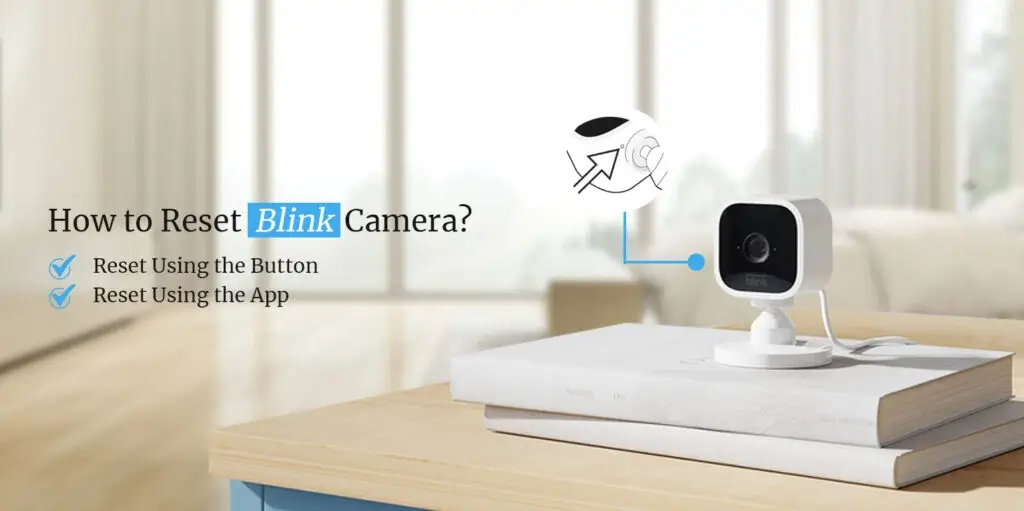
How to Reset Blink Camera?
It is very easy to factory reset Blink camera. You literally have to just use the physical reset button to reset Blink Mini camera or any other Blink camera. However, there is another way also to reset the camera and that is through the Blink app. You can also login to your camera and then proceed with the reset prompts.
Today, we have come up with a post to help all users to reset the camera without any hassle. There could be many instances when you would want to factory reset the camera. Most users tend to reset their cameras when they face any issues with them or when they just want to sell or gift their camera to someone.
Well, you must not consider resetting your camera every now and then as it can put your camera at risk. So let’s start with the guide to reset the Mini camera and other cameras.
Why Do I Need to Reset My Blink Camera?
As already discussed in the previous section, there can be many situations when you may want to reset the camera to the factory default settings. Here are some of the scenarios. You should factory reset your camera:
- When your camera does not work properly
- When the camera encounters connectivity issues
- When you are about to sell or gift your camera to someone
Steps to Factory Reset Blink Camera
In this section, you will learn how to reset Blink camera to the factory default settings. We will discuss two main methods to reset your home security camera.
Reset Using the Button
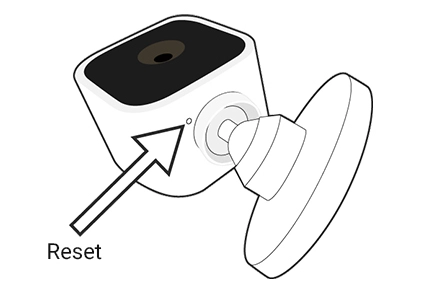
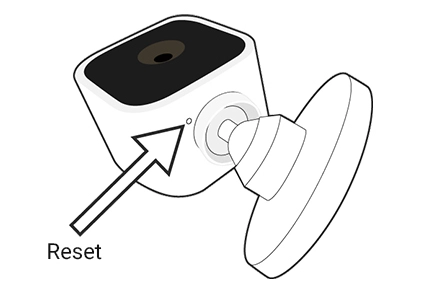
- Turn On the Blink home security camera.
- Find the reset button on your camera.
- Press and hold the reset button on the Sync Module.
- Make sure you do not release the button until the red light shows up.
- After that, release the button and wait for green and blue light to reset the camera.
- Finally, all the cameras will be in offline mode.
- At last, delete the Sync Module from your Blink mobile app.
- You will successfully factory reset the camera using the reset button.
Reset Using the App
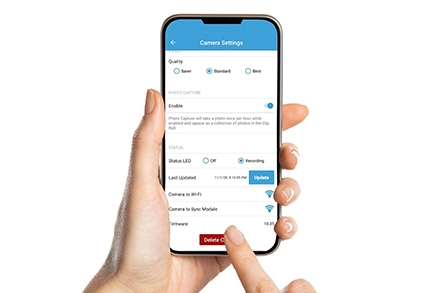
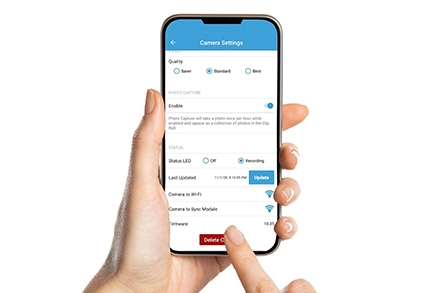
- To reset any other Blink cam through the app, you must have the mobile app installed on your mobile.
- After that, make sure the app is connected to the Blink camera.
- Then, open the app and login to the camera.
- Nest, go to Settings and find the Factory Reset Blink camera option.
- Follow the in-app prompts and your device will be reset to the factory default settings.
How to Reset Blink Sync Module?
To reset the Sync Module, you can either use the manual reset method or simply use the Blink app on your device. We have discussed both methods for your reference and you can find the steps below:
Manual Reset
- First of all, power cycle your Sync Module and wait for a few seconds.
- After that, use a paperclip to press the button.
- Then, press and hold the reset button for 5 seconds.
- You will see a flashing red light on the Blink Sync Module.
- Finally, the Sync Module has been reset to the factory default settings.
Reset Via Blink App
- Previously you learned the process to factory reset the camera using the app.
- Similarly, you can reset your Blink Sync Module using the same mobile app.
- Launch the Blink app on your mobile.
- Login to the Blink console.
- Follow the in-app instructions to reset your Sync Module.
Why Can't I Reset My Blink Security Camera? (Fix)
If you are unable to reset Blink Mini camera or Blink security camera, you must follow the tips given below:
- Firstly, make sure the Blink camera is fully charged.
- The camera should be online when you proceed with the reset.
- Make sure you use a paperclip to properly press and hold the reset button.
- Do not release the reset button before completing 5 or 10 seconds.
- If you are using the Blink app, make sure the app is running on the latest version.
- Follow the in-app instructions very carefully.
FAQs
Is Resetting the Camera Important After Buying a Used Camera?
Yes, you must reset a used camera as it may contain data or info of its previous user. Similarly, you must also factory reset the camera if you intend to sell or gift your camera to someone.
How to Reset Blink Camera Password?
You can reset the password using the Blink app. Make sure you have the Blink mobile app installed on your mobile.
Where is the reset button located on the camera?
Most likely, the reset button will be there on the left side. If it is not there, you must find it and take a paperclip to press the button.
Can I Reset My Blink Camera Remotely?
Yes, you can reset it remotely using the Blink app. The Blink mobile app lets you remotely access the camera and restore its settings to the factory defaults.
Bottom Line
Resetting the Blink camera is very simple as there are two methods. As a user, you can follow any of the two methods to reset the camera to the factory default settings. However, we would suggest that you always use the manual reset button method to factory reset the camera.
We hope this page was useful to you and that it helped you ever your camera’s settings to the factory defaults. If you come across any issues or queries, kindly feel free to reach out to our support team.
