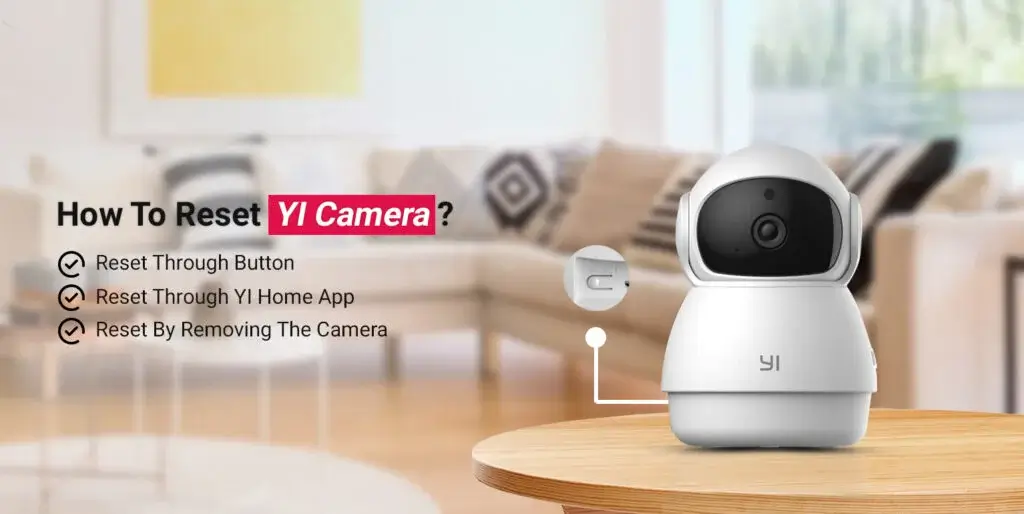
How to Reset YI Camera?
It is very easy to reset YI camera to the factory default settings. You don’t need to call a professional technician or an expert to do that. YI IOT reset can be done in many ways, but that does not mean you need to go through each method. You can select any of the given methods as per your requirement.
In this post, we will help you learn how to reset the camera to the factory default settings using multiple methods. Make sure you read this post till the end.
Why Do You Need to Reset Your Camera?
Here are some reasons why you may want to reset your camera:
- YI IOT camera reset due to technical issues
- Login issues on the camera
- Firmware issues
- Selling or gifting it to someone.
Where is the Reset Button on My YI Camera?
There are approximately five models of YI camera. In order to learn how to reset YI camera to the factory default settings, you must be aware of the location of the reset button. Here, we have shared the location of the reset button on all five models of YI cam.
YI Camera 1st Generation – Located on the bottom of the camera
YI 2nd Generation – Located on the back of the camera
1080p YI Home Camera – Located on the bottom of the camera
YI Dome Camera – Located on the bottom of the camera
YI Dome Camera 1080p – Located on the bottom of your YI camera near the microSD card slot
How to Factory Reset YI Camera?
The YI home login process can be done via two methods, as discussed above. This section houses both methods that you can refer to. Kindly follow the steps very carefully.
Hard Reset YI Home Camera (Through Button)
- To hard reset the camera, make sure it is powered On.
- After that, locate the reset button on the back of your home security camera.
- Then, Press and hold the reset button for a good 10 seconds.
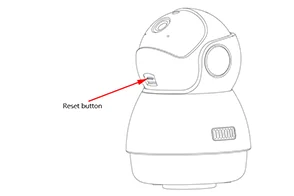
- At last, release the reset button and wait for a few seconds to allow your camera to reboot.
- Once the camera restarts, it will be reset to the factory default settings.
Reset Through YI Home App
- Initially, make sure you have the YI Home app installed on your device.
- To learn how to reset YI IOT camera, open the app on your device.
- After that, tap on the camera that you wish to reset.
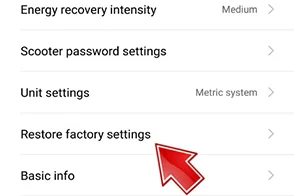
- Then, go to Menu and then tap on Camera Settings.
- After that, scroll down and select Advanced Settings.
- Next, select Storage Management and then tap on Format SD Card.
- Finally, tap Restore to Default Settings and your camera will initiate the process to reset the camera.
- At last, the camera will be reset to the factory default settings.
Reset by Removing the Camera
- First of all, unplug your YI camera from the power outlet.
- After that, wait for a few minutes.
- Thereafter, plug the YI camera back into the power outlet.
- Then, turn On your camera and it will be reconnected to power.
- It should reboot and reset to its original settings.

Why Can't I Reset My YI Camera?
If you are unable to reset the camera to the default settings, make sure you stay calm. Here are some reasons why this could be happening to your camera:
- Power issues on YI camera
- Steps not followed properly
- Camera already reset to the default settings
- Outdated version of the YI app
- Internet issues
How to Fix YI Camera Not Resetting?
In this section, you will find some troubleshooting tips to resolve the camera reset issues:
1. Power Cycle the Camera
First of all, make sure you power cycle your YI camera. Power Off the camera and unplug it from the wall outlet. After that, wait for a few seconds and then reinsert it into the power outlet to turn it On.
2. Check for the Power Supply
Make sure the power outlet is supplying stable power to the camera. If the outlet is defective or not working properly, kindly change the power source.
4. Check for App Update (If Resetting Through App)
If you are using a mobile app to reset the camera to the factory default settings, kindly ensure that it is updated to the latest version. Make sure you download the app only from trusted sources, such as Google Play Store or App Store.
3. Check the Internet Connection
Kindly ensure that the internet service is stable and active on your network. Kindly reboot your router and the modem to make sure they both are working perfectly fine.
How to Configure YI Camera After Reset?
To reconfigure your Yi camera after the reset, you may use the YI camera app on your smartphone or tablet. Add your camera to the mobile app and follow the in-app prompts to set it up as a new home security camera. Make sure you connect it to the WiFi network.
Final thoughts
This post was all about how to go about the YI IOT camera reset process without any hassle. We discussed all the methods to reset YI camera to the factory default settings. You can choose any of the aforementioned steps as per your liking or requirement.
We hope this YI camera reset guide was helpful to you and that it helped you learn how to reset YI IOT camera to the default settings. If you come across any issues or have any doubts, kindly feel free to reach out to our support team for further assistance.
