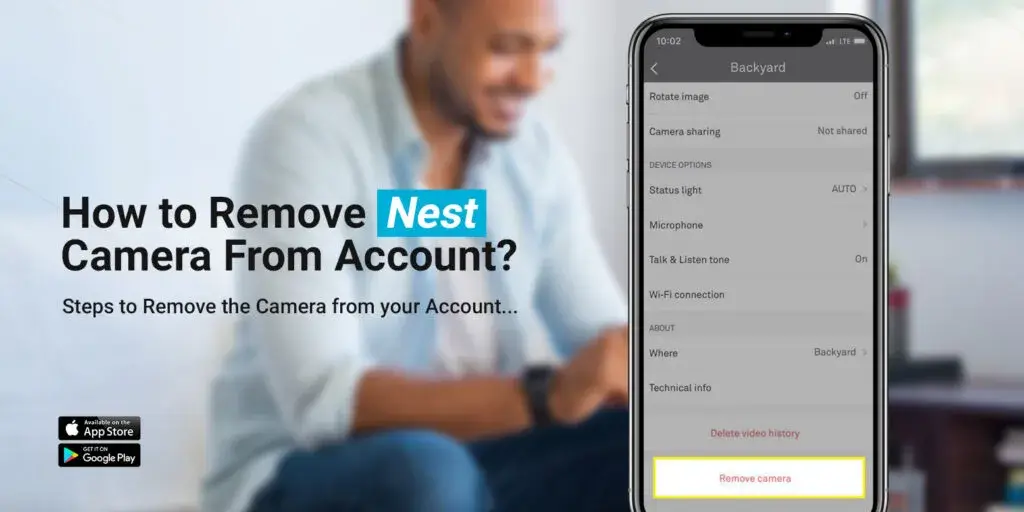
How to Remove Nest Camera From Account?
It is very easy to remove Nest camera from account with the help of simple and quick steps. You have multiple ways to remove your security camera from the Nest account. Nest cameras are some of the most easy-to-use and reliable security cameras. Users can easily set up their cameras and manage their wireless settings as per their requirements.
In this post, we will talk about how to remove Nest camera from account and why you need to remove the camera from the account.
Why Do You Need to Remove the Nest Camera?
It is important to remove Nest camera from account if you are selling your camera or gifting it to someone. When you give your device to someone else, you don’t want to share your privacy, data, and other info with anyone. Therefore, it is recommended that you either remove your camera from the account or reset it to the factory default settings.
How to Remove Nest Camera?
Here are the steps to remove your camera from your account. Kindly follow the steps very carefully;
- Login to your Nest app.
- After that, go to the Menu on the top left corner.
- Click the home space that you have created for your home.
- Select Settings and you will see a few devices that are present in your home.
- Choose the Nest camera that you wish to remove from the account.
- Confirm the action.
- You will successfully remove the camera from your account.
How to Remove the Previous Owner from Nest Cam?
If you want to remove the previous owner from Nest cam, you just need to reset your camera to the factory default settings. Here are the steps to reset Nest camera.
- Make sure the Nest camera is powered On.
- Press and hold the reset button on your camera for 5 seconds.
- Thereafter, release the reset button and wait for a few seconds.
- The Nest camera will be reset to the factory default settings.
Finally, the previous owner of your camera will also be removed.
How to Remove Nest Camera From my Google Home Account?
Follow the instructions given below to remove the camera from Google Home account;
- Make sure you already have the Google Home app on your device.
- Open the Google Home app.
- Select your Nest camera tile.
- Tap Remove.
- You will successfully learn how to remove Nest camera from account using the Google Home app.
FAQs
How to Remove Devices from Nest App?
To remove multiple devices from the Nest app, you need to select each device manually and tap Remove. You need to do this with each device. As a result, you will successfully remove multiple devices from the Nest app.
Why Can't You Remove the Nest Camera from Your Account?
If you are unable to remove Nest camera from account, it could be happening because of the temporary issues on your device. Make sure the Nest camera is powered On and online. You must be logged into the Nest account in order to remove the camera. If you can’t login to the account, you first need to find a way to access your Nest account. Why Can’t You Remove the Nest Camera from Your Account?
How to Transfer My Nest Account to Another Owner?
In short, there is no practical way to transfer your Nest account to another user. All you have to do is, reset your Nest camera and then reconfigure it using your own account. You need to hard reset your Nest camera to the factory default settings. After that, you can either use the Nest app or the Google Home app to use the camera.
How to Remove Nest Camera from the Wall?
To remove Nest camera from the wall, you just need to detach it from its mounting plate. You can use a screwdriver or some other tool to take out the camera from the mount.
Can I Remove the Specific Devices From My Nest Account?
Yes, you can remove specific devices from your Nest account. Login to the Nest account in the Nest app and then select the device that you wish to remove from your account. Go to its Menu and then tap Remove. Confirm the action and the device will be removed successfully.
How to Reconnect My Nest Camera After Removing?
To reconnect your Nest camera after removing it, you need to set up your device as a new device. You can use the Nest app or the Google Home app. Start the Nest camera setup from the beginning and connect it to a WiFi network.
