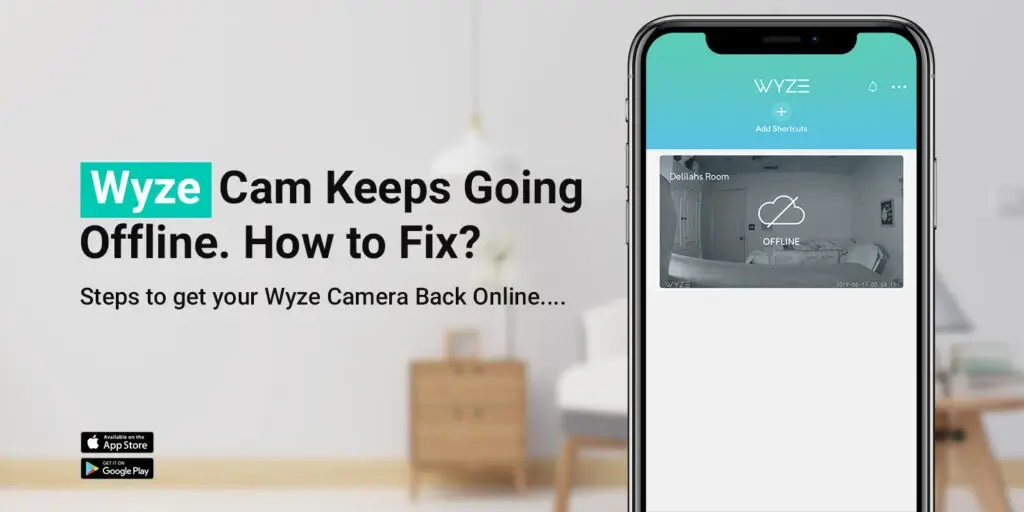
Wyze Cam Keeps Going Offline. How to Fix?
Wyze cam offline is a very annoying problem and can easily hamper the whole home security system. If you observe your Wyze camera keeps going offline, it means either there is a network issue or the problem is your camera itself.
Whenever a user comes across the Wyze outdoor camera offline problem, one starts searching for solutions on the internet. However, it is a huge fuss if you search for a solution, perform it on your device, and handle obstructions. So we are here to save you from that hassle.
We have written this post detailing everything about the Wyze camera offline problem and all the tips and tricks to get rid of the issue. First of all, we will go through the reasons behind the Wyze cam offline problem and then we will help you learn how to eliminate the issue from your device.
Why Does My Wyze Camera Say Offline?
Mostly, when a Wyze camera keeps going offline, the error code 90 shows up on your device. Our support experts claim that this is usually a result of power issues on your device. However, there are some other reasons as well. We have put down all the possible reasons behind the Wyze camera offline issue;
- Power outages or voltage dropping frequently
- Home WiFi network issues
- Internet outage or temporary server downtime at ISP’s end
- Faulty network cables
- Modified router settings
- Router placed far away from the Wyze camera and base station
- Firmware incompatible or outdated on your camera
How to Eliminate Wyze Camera Offline Issue?
To eliminate the Wyze outdoor camera offline issue, you need to perform the below-mentioned tips and tricks in proper order. We assure you that you will successfully get rid of the problem.
1. Power Cycle the Camera
- Firstly, to get rid of the Wyze cam offline issue, you should power cycle your camera.
- Cut off the power supply to the camera and then restore it back.
- You can remove the battery of your camera and then reinsert it.

2. Check Internet Status
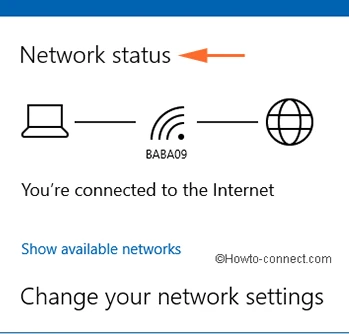
- Secondly, you must cross-check the internet status on your network.
- Check your router and the modem to verify the status of the internet connection.
- If the internet is inactive, call your internet service provider.
- Try to ask your service provider for any possible temporary outages or downtime.
3. Evaluate the Cables
- Now, you need to inspect the network cables in your hardware setup.
- Kindly ensure that the router is properly connected to the modem using an Ethernet cable.
- The Ethernet cable must be firmly plugged into the router and the modem.
- Make sure there are no signs of wear and tear on the network cables.
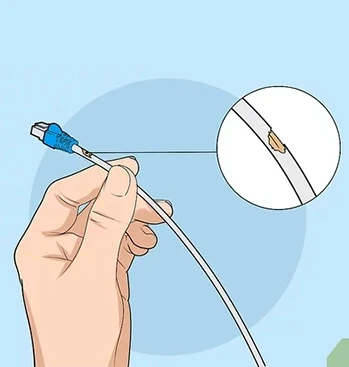
4. Check Router Settings

- It is the most important part of the Wyze camera offline troubleshooting task.
- Mainly, you need to check two things, which are IP filtration and MAC filtration.
- Make sure both are disabled on your network.
- After that, ensure that the password is not changed on your network.
5. Relocate Your Devices
- Ensure that the Wyze camera is within the range of the base station and your WiFi router.
- It is important to keep your camera’s base station and router a little closer to each other.

6. Update Your Wyze Camera Firmware
You can also check for the latest firmware update if your Wyze camera keeps going offline. You can follow the two main methods to update your Wyze camera’s firmware to the latest version;

Update Through the App
Open the Wyze app on your device and then login to the Wyze camera. Once you login, you need to go to Settings.
Thereafter, navigate to the Firmware Update page and then you need to follow the in-app instructions. Keep following the in-app instructions to update your camera’s firmware to the latest version.
Flash Wyze Firmware to SD Card
Another method to update your Wyze camera’s firmware is through the flash method. Download the latest Wyze firmware on your computer and copy it to the microSD card. After that, you need to follow the flash method to update the device.

7. Reset and Reconfigure
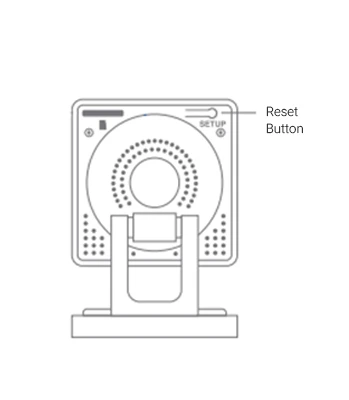
- If the Wyze outdoor camera offline issue persists, please reset your device.
- Open the Wyze app and select the camera that you wish to remove.
- Go to Settings and tap Remove.
- Wait for a few seconds to allow your camera to revert to the factory settings.
- After that, reconfigure the camera using the Wyze camera setup instructions.
Finally, you will be able to resolve the offline issue on your Wyze outdoor camera.
How to Get My Wyze Camera Back Online?
If you want to get your Wyze camera back online, you just have to follow the tips and tricks that we mentioned on this page. If you want to learn the fastest method to get rid of the Wyze cam offline issue, you simply need to reset your camera to the factory default settings. After that, use the Wyze app to set up your camera as a new one.
This post was all about the Wyze camera offline issue, its reasons, and tips and tricks to get rid of the issue. We hope that this post enables you to resolve the offline issue of your camera on your own. If you face any hassle while attempting to resolve the problem, make sure you get in touch with our support team for any help.
