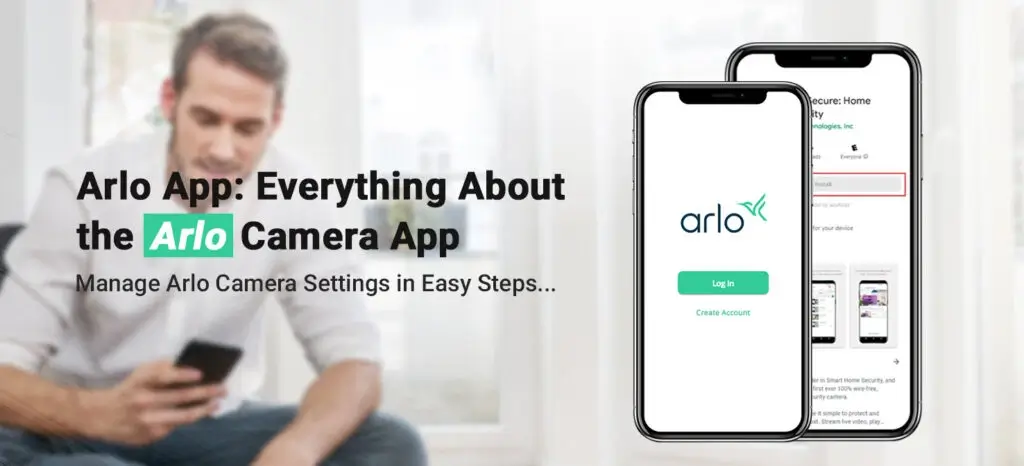
Arlo App: Everything About the Arlo Camera App
Arlo app or Arlo Secure app is a mobile-based application that is available for free on iOS and Android platforms. The Arlo security camera app is dedicated to the Arlo cameras and helps users to control and manage their cameras in a more comprehensive way.
The Arlo secure app recently got its update and is addressed as Arlo Secure 4.0. Arlo app got its update on 22 November 2022 and comes with a lot of performance and stability enhancements.
What is Arlo Camera App and its Working?
The application offers faster smart notifications and tells you if a person, vehicle, package, or animal has been detected. Moreover, the application also helps you watch your entire security system at a glance with a customizable dashboard. Now you can view event details from anywhere and also share recorded videos with your family and friends.
One of the best features of the Arlo app is that you can get emergency help quickly from police, fire, or medical responders with one tap within the app. Last but not least, you can set up your new Arlo camera with a few taps. We recommend that you set up hands-free security with schedules that do whatever you want, whenever you want.
How to Download Arlo App?
Download the Arlo secure app on your iOS or Android device is very eays and quick. Please follow the steps below:
For iOS (iPhones & iPads)
- Go to the App Store on your iOS device.
- After that, search for the Arlo Secure app.
- Click the GET button and enter the Apple ID passcode.
- At last, the Arlo camera app will download and install automatically.
For Android (All Android-supported devices)
- Go to the Play Store on your Android device.
- Thereafter, type “Arlo Secure” in the search bar.
- Now, you will see the Arlo security camera app on your screen.
- Click Install. The Arlo app will download and install automatically on your device.
Arlo App Setup
For Arlo camera app setup, you need to download the app on your device and follow the instructions. It is pretty easy to add your Arlo camera to the Arlo security camera app on your smartphone. Kindly use the following instructions to add the camera to the app.
- Firstly, download and install the Arlo Secure app from the App Store or Play Store.
- After that, launch the Arlo app on your device.
- Scroll down to the bottom of the App screen and then tap “Add new device”.
- Thereafter, choose the Arlo product. You need to choose Arlo Cameras.
- Make sure your smartphone or tablet has connected to the 2.4 GHz WiFi network. Arlo cameras do not support the 5 GHz WiFi network.
- Follow the in-app instructions to add your camera to the app.
- Finalize the settings of your Arlo camera using the on-screen instructions.
How to Add an Arlo Security Camera to the app?
Want to know how to add an Arlo camera to the Arlo Secure app? Well, it is very easy. Kindly refer to the points outlined below:
- Open the Arlo app on your smartphone or tablet.
- Tap “Add new device”.
- Choose your Arlo camera from the list.
- After that, follow the on-screen instructions to add your camera to the Arlo camera app.
- At last, the camera will be added to the Arlo secure app.
- You can also add additional cameras to the system.
Why is the Arlo Secure App Not Working?
If you noticed your Arlo camera not working, it might be due to the unstable WiFi network or internet outage. The Arlo app might not work if your smartphone or tablet is disconnected from the network. In this scenario, you should restart your WiFi network and your smartphone. After that, you should make sure the Arlo security camera app installed on your device is running on the latest version. In case the app version is outdated, go to the Play Store or App Store to update the app to its latest version.
Arlo Cam Not Connecting to App
If you see your Arlo camera not connecting to app, make sure you follow the below-mentioned points:
- Firstly, ensure that the internet connectivity is active on your WiFi network.
- After that, cross-check whether the Arlo app is updated or not.
- Please make sure that your device has connection with the 2.4 GHz WiFi network. Arlo cameras do not support the 5 GHz WiFi network.
- Try using any other device to connect Arlo camera to the Arlo app.
How to Connect Arlo Base Station to App?
You can connect Arlo Base Station to the Arlo Secure app during the setup process. When you are about to setup an Arlo camera, you get an option to add Arlo base Station to the app. To connect Base Station to the app, make sure it is connected to a WiFi network.
Arlo app won't connect to Base Station. How to fix it?
If you see that the Arlo app does not connect to the Base station, it means there is some sort of issue on your device. Please follow the points outlined below:
- Firstly of all, ensure that the Base Station is powered On.
- The Base Station should be connected to the network.
- After that, make sure the Ethernet cable is connecting your router to the Base Station.
- Please cross-check whether both ends of the cable are firmly connected to their respective ports.
- Retry connecting the Arlo Secure app to the Base Station.
How to reset Arlo Base Station from the App?
You can easily reset Arlo Base Station with the help of the Arlo Secure app. Follow the instructions given below:
- Firstly, launch the Arlo Secure app on your device.
- Go to Settings and then choose the device that you want to reset.
- Tap the device name and then tap Remove.
- After that, the Arlo app will reset the Arlo Base Station to the factory default settings.
Arlo Essential camera not connecting to app. What to do?
In case the Arlo essential camera is not connecting to the app, make sure you place your camera well within the reach of the WiFi network. Also, ensure that you choose the correct Arlo camera model before you add your camera to the Arlo Secure app. If the issue persists, make sure you restart with the process from the beginning.
How to Turn Off Arlo Camera Without the App?
If you want to turn Off your Arlo camera without using the Arlo app, please follow the instructions outlined in this section:
- Take a device connected to your WiFi network. It can be a PC or a smartphone.
- Open a web browser on your device and type “my.arlo.com.”
- Enter the address in the address bar and press Enter.
- After that, login to Arlo account using the login credentials.
- Go to Settings and then select My Devices.
- Select your Arlo camera and slide the slider to turn Off the camera.
- Finally, the Arlo camera will be turned Off without the Arlo Secure app.
How to Update the Arlo App?
You can easily update the Arlo app on your iOS or Android device. Kindly follow the instructions outlined in this section.
For iOS
- Firstly, go to the App Store and navigate to your Profile section.
- You will see all the pending updates on your screen.
- Choose the Arlo app from the list and click Update.
- Wait for a few seconds to allow your app to update.
- If you face any issue while updating the application, please uninstall the app and then reinstall it.
For Android
- Firstly, navigate to the Play Store.
- After that, go to My Apps section and you will see the apps that have pending updates.
- Click Update and wait for a few seconds.
- At last, the Arlo Security camera app will be updated to the latest version.
Is the Arlo cam app available on Windows and Mac?
The Arlo Secure app is not available on Windows and Mac. The Arlo app is only available on the iOS and Android platforms. However, you can use Bluestacks software to use the mobile-app on your PC or laptop.
