
How to Troubleshoot Eufy Security Camera?
Eufy security troubleshooting is one of the hot topics among the Eufy camera users. Eufy cameras are some of the most reliable yet amazing home security cameras on the market. These cameras don’t usually come across any technical problems, but at times, you might find yourself in the difficult situations. So for that purpose, it becomes important to learn some of the most common Eufy camera troubleshooting steps.
These troubleshooting steps will always help you get rid of the issue that your cameras may come across. We have tried covering some most frequently faced issues in this post. These issues may certainly hit up on your cameras.
So let’s start with the Eufy security troubleshooting guide.
What Are the Errors You Can Face With Your Camera?
Here are some of the most common issues that you might come across on your camera in your day-to-day life:
- Eufy Camera Unable to Add Device
- Eufy Camera Not Turning ON
- Eufy camera offline
- Eufy Camera Overheating
- Eufy Security App Not Working
- Eufy Not Saving Events
Troubleshooting Eufy Camera Issues
In this section of the Eufy camera troubleshooting guide, you will come across a few common issues along with their respective Eufy security troubleshooting steps. Kindly ensure that you follow this section till the end:
Eufy Camera Unable to Add Device
- The range of a router’s connectivity is limited. Your front door or other location where you’ve installed your Eufy camera may not be within range of your router if it is too far away.
- The fact that Eufy cameras are cordless and run solely on batteries is one of their main advantages.
- If you bought the camera used, the battery might have run out or the camera might not have left the factory fully charged.
- Follow this important Eufy camera troubleshooting step – The HomeBase must be configured before you can configure your Eufy camera.
- You might be having trouble setting up your camera because you haven’t done this.
- Launch the Eufy Security application and adhere to the directions to set up your HomeBase.
Eufy Camera Not Turning ON
- If you see your Eufy camera not turning On, make sure you follow these Eufy camera troubleshooting tips.
- Make sure the battery of your camera is fully charged.
- If your battery has served the camera for more than 2 or 3 years, maybe it’s the right time to replace it.
- You must also ensure that the power adapter or cable is working fine.
- The authentic or genuine battery must be used in your Eufy camera.
The Eufy Camera Offline
- Reset or restart your router if the problem is with your Wi-Fi to get your camera back up.
- To make more Internet bandwidth available for your camera to use, you should also think about moving the camera closer to the router or unplugging a few other gadgets.
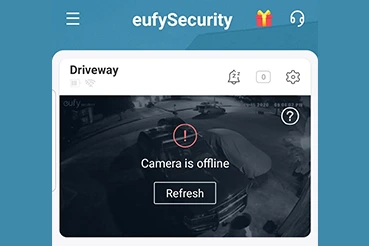
- Verify the configuration and settings for your network.
- Sometimes you may unintentionally modify your Wi-Fi settings, such as your password, and neglect to apply the changes to all of your Wi-Fi-using devices.
- It’s possible that your camera is down because the password it’s using has become obsolete.
Eufy Camera Overheating
- If you notice your Eufy camera overheating, make sure you follow these steps.
- Firstly, make sure the camera is not placed under the direct sunlight.
- Although the Eufy outdoor cameras are weatherproof, you must ensure that is does not get direct sunlight.
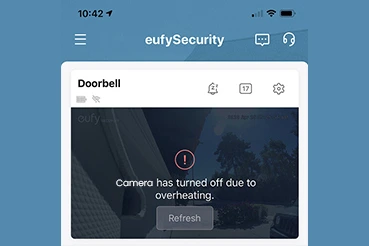
- If your indoor camera faces the overheating issue, you can relocate your camera.
- Finally, the issue will be resolved through this Eufy security troubleshooting step.
Eufy Security App Not Working
- For this, you need to follow the Eufy Security troubleshooting on app.
- Firstly, ensure that you have downloaded the latest version of the Eufy Security app on your device.
- Furthermore, if you still observe the same issue, make sure you uninstall the application.
- Then, reinstall the Eufy mobile app from trusted sources like the App Store or Play Store.
- Finally, the Eufy Security app not working issue will be resolved.
Camera Eufy Not Saving Events
- The lithium-ion battery provides the Eufy camera with the power it requires to run and carry out operations like delivering notifications, detecting motion, and recording events.
- To get your camera to start recording again once the battery runs out, recharge it.
- When the battery runs out, your camera will automatically cease working and stop recording.
- Perhaps the issue is not as serious as you think it is, and your Eufy camera is just not recording because the “Eufy Security App”‘s recording option is deactivated. In that case, you must enable this feature so that your camera can capture events.
- All you have to do is turn on your camera to enable recording after activating the option in the camera’s settings.
- A factory reset is a soft restoration of your Eufy camera to its initial system state by wiping all data saved on the device.
- This method is recommended for addressing any problem that a gadget may be experiencing, thus it is a good idea to try it when your camera isn’t recording.
- Finally, the issue will be resolved through these Eufy camera troubleshooting steps.
Eufy Connection Issues
- Check the wiring of your HomeBase or the electrical outlet it is linked to to see if they are defective in any way before addressing the issue.
- This is one of the most important Eufy camera troubleshooting steps.
- Next, replace or recharge the batteries if the camera’s battery is dead. If the problem is with the camera hardware, contact Eufy support for additional information.
- Then, connect your HomeBase to the Internet if it isn’t already. Resetting the router should help if the ISP’s own service is patchy. If not, try connecting again later.
- After that, reconnect your smartphone to your home Wi-Fi or mobile data (use the same network that the camera and homebase are using for optimal results).
- Your firewall may mistakenly prevent the homebase or the cam from connecting to the network.
Wrapping Up
This guide was all about the Eufy camera troubleshooting steps for common issues. We discussed some of the most common issues in this guide that might target your camera in its day-to-day functionality. We hope you liked this guide and that it helped you resolve some of the most frequent issues on your camera.
If you still face any issues with your camera or you come across any queries, kindly feel free to reach out to our support team for more help. Our team will get back to you in order to help you get rid of the issues that you are facing with your cameras.
