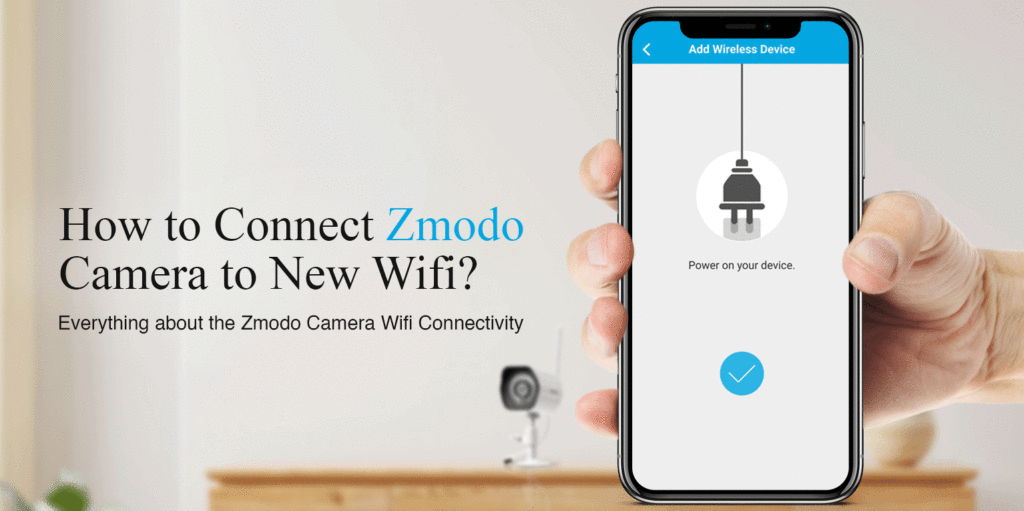
How to Connect Zmodo Camera to New Wifi?
To learn how to connect Zmodo camera to WiFi, there are a few things that you need to learn and follow as well. If you can’t get Zmodo camera to connect to your home network, you don’t have to panic or worry about it. For some users, it may be difficult to establish the connection between the camera and the WiFi network.
Especially, for new users, it is pretty common to observe Zmodo camera not connecting to WiFi network. However, some new users even go through the process without any hassle. It is important that you follow the right process and perform the right steps to connect Zmodo camera to Wi-Fi.
This post has been designed to help all types or users to pair their home security camera with the wireless network. So first of all, we want you to go through the requirements to establish a safe and secure connection.
Requirements to Connect Zmodo Camera
Do you know why most people come across a problem or error while learning how to connect Zmodo camera to new Wi-Fi? Well, they do not follow the basic requirements. There are certain requirements that you need to meet in order to connect the camera to your network.
- Do not forget to put battery in your camera
- Power On your camera before proceeding with the connection
- Make sure the WiFi router is also powered On
- Disable the MAC or IP filtration on your network (if enabled)
- Remember the WiFi password and SSID
- Download the mobile app
- A smartphone or tablet is necessary
Connect Zmodo Camera to WiFi
There are mainly two main methods to learn how to connect Zmodo camera to WiFi network. Let us first discuss how to connect the camera to new WiFi using the Zmodo app. If you come across any issue and can’t get Zmodo camera to connect to WiFi, do not worry. We will help you with the troubleshooting later on the same page.
1. Using Zmodo App
- Firstly, download the Zmodo mobile application on your device.
- The Zmodo camera app is available for free on the Play Store and App Store.
- Open the mobile application and you need to login.
- Create a Zmodo camera account to login to the camera.
- Once created, login using the email address and tap + on the top-right corner of the app-screen.
- The device will broadcast a WiFi access point that you need to connect your mobile to.
- Go back to the Zmodo app and enter the name of your home WiFi network.
- It will take a few minutes for your device to connect to the WiFi network.
- After that, finalize the settings.
- At last, you will successfully connect Zmodo camera to WiFi.
2. Using SmartLink
- To learn how to connect Zmodo camera to new WiFi, you need to follow the steps given below.
- First of all, download the ZSight mobile app on your device.
- Create a ZSight account in order to login to the application.
- After that, ensure that your mobile is connected to the WiFi network.
- Open the ZSight app and tap + in the top-right corner.
- Thereafter, select Smartlink and you need to follow the on-screen instructions.
- Connect your camera to the same WiFi network your device is connected to.
- Finally, the camera will be connected to the WiFi network.
Why Can't I Connect Zmodo Camera to Wifi?
If you observe your Zmodo camera not connecting to WiFi, then there must be some issues active on your camera. Here are some of the most common reasons behind this issue:
- WiFi router inactive
- Camera offline
- Battery drained out on the camera
- Zmodo camera not connecting to WiFi
- Incompatible WiFi frequency
- IP or MAC filtration service active on the network
- Camera placed far away from the router
- Outdated firmware on the camera or the router
- VPN service enabled on your WiFi network
How to Fix Zmodo Camera Not Connecting to Wifi?
1. Check Internet Connection
Firstly, you must ensure that there is an active internet connection on your wireless network. You can ensure that by looking at the modem and the router.

2. Use Correct Wifi Credentials
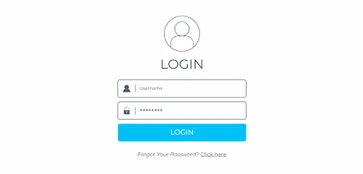
If you enter the wrong WiFi password or other credentials, you can’t get Zmodo camera to connect to WiFi network.
3. Device Must be Powered ON
The Zmodo camera must be active and you must ensure this before you even proceed with the connection.

4. Provide Stable Power Connectivity to WiFi
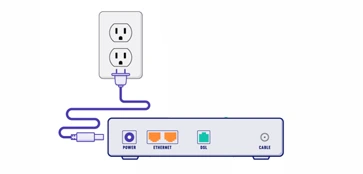
In case your WiFi network is dropping off every now and again, you must ensure to provide stable power to your router.
5. Switch the Network Frequency
You will observe your Zmodo camera not connecting to WiFi if you are trying to connect it to a 5GHz network band. You must connect your camera to a 2.4GHz network band.
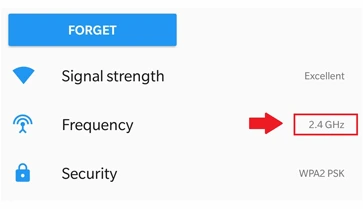
6. Eliminate Wifi Interferences
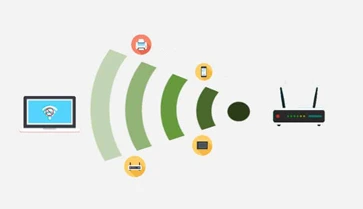
Make sure any WiFi-enabled gadgets are not surrounding your router and the camera. This may cause obstruction or network interference.
7. Disable the Parental Controls or VPN on Wifi
Make sure you turn Off the VPN service on your network before you try to connect Zmodo camera to WiFi network.

8. Move Camera Closer to Router
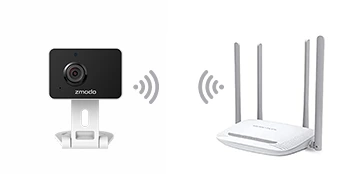
Bring your camera a little closer to your wireless router. If you can’t move your camera, you can try relocating your wireless router.
9. Update Zmodo Camera and Router
It is important that you update your Zmodo camera and the router to the latest firmware versions.
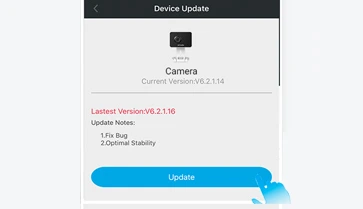
10. Reset the Camera and Router
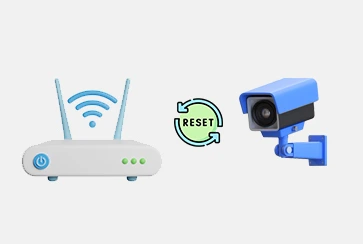
If you still face the same issue and can’t get Zmodo camera to connect to WiFi, make sure you reset your camera and the router. Revert the settings of the camera and the router to the factory default settings.
FAQs
Does Zmodo Camera Connect to Wifi Without Password?
No, the Zmodo camera can’t connect to WiFi without a password. However, if your wireless network is open, your camera won’t require a password to connect to it.
Does Zmodo Camera Record Without Wifi Connection?
Yes, in some cases, Zmodo cameras may record without an active WiFi connection. However, most features of your camera will be disabled.
Can I Connect My Zmodo Camera to a Mobile Hotspot?
No, you can’t connect your Zmodo camera to a mobile hotspot as it requires a stable wireless network for seamless functionality.
How Much Time Does the Zmodo Camera Take to Connect to the Internet?
The Zmodo camera takes a few seconds to connect to the internet. However, if it takes more time, you can reboot your camera and retry connecting it to a WiFi network.
