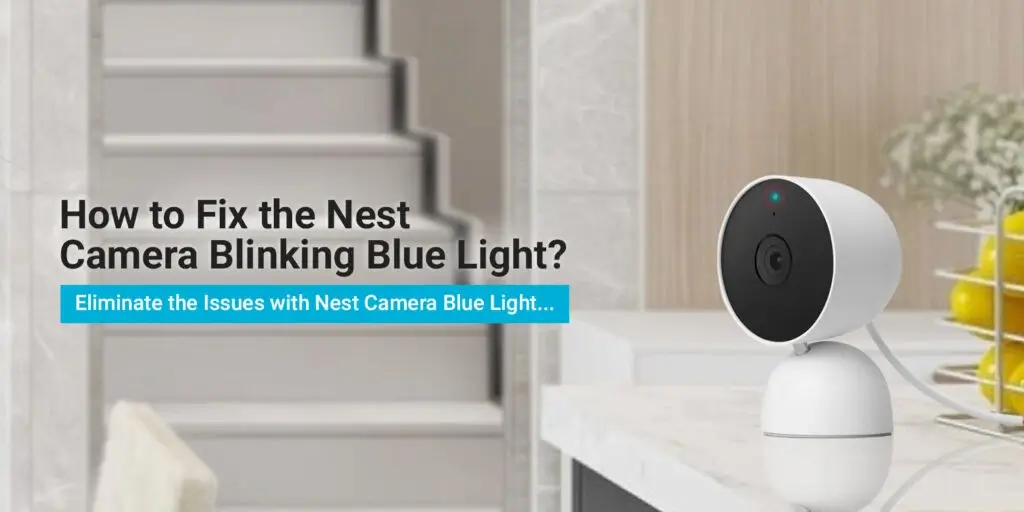
How to Fix the Nest Camera Blinking Blue Light?
The Nest camera is an eminent security camera that ensures the security and protection of your house. The Google Nest camera offers several features to its users. One of the many great features of the Nest camera is its status LEDs. The LEDs help you find the status of the Nest camera. Thus, you can find out if the Nest camera is working or if there are any other issues with it, just by looking at the lights. So when the Nest camera blinking blue light issue arises, you know what to do.
Therefore, it’s essential to know the behavior of the lights and what each color indicates. Furthermore, if you are facing the Nest camera blinking blue light, no need to worry. Because in this blog, we’ll discuss this issue along with its troubleshooting methods.
Why is the Nest Cam Blinking Blue Light?
When the Nest camera blinking blue light, it indicates that the camera is searching for a working internet connection. Either the camera is out of the router’s range or the camera isn’t connected to the router properly. There are various troubleshooting methods you can try to fix this issue. Further, we’ll discuss the ways to resolve the matter.
Troubleshooting Nest Camera Blue Light
In order to solve the Nest cam blinking blue, you can try the following methods:
Internet Connectivity
- For the Nest camera to work effectively, it requires a stable internet connection.
- You need to ensure that the camera is receiving a working connection 24/7.
- If your router’s internet connection goes down, the camera will disconnect and look for another connection.
- Check if the router’s working properly or not. There could be an issue with the router as well.
- Check-in with the ISP and ensure there’s no problem from their end.
Check Nest Services
- The Nest servers could be down as well for maintenance or other reasons.
- Due to this, the camera could be unable to connect to its server.
- In this case, you will have to wait till they restore the services.
- You can check the server’s status from the official website.
Relocate the Router
- The camera requires a strong and steady internet connection, so you need to place it where it’ll be inside the router’s range.
- You need the router closer to the camera, in order to receive a stable connection.
- Ensure there aren’t any metallic, radio waves emitting objects blocking the signal of the router.
- It is advised to keep the router at a height to avoid any furniture obstructing the router’s network.
Reboot the Camera
- If the Nest camera blinking blue light issue persists, you can try rebooting the camera.
- All you need to do is unplug the camera and leave it like that for some time.
- After 20 seconds you can plug in the adapter again.
- If your camera is battery-powered, you need to press the restart button on the back.
- When the camera comes back to life, you can try connecting it to the router again.
Reboot the Router
- There could be an issue with the router as well. You can try rebooting the router to fix it.
- To begin with, unplug the router from the power source.
- Now, wait for some time for the router to completely shut off.
- Thereafter, power on the router again.
- Now the camera should connect to the router with no issues.
Update the Router
- As the camera updates itself, you can try updating the firmware of the router.
- The outdated firmware of your router could also be causing issues.
- You need to ensure the router is always up-to-date.
- You just need to download the latest firmware from the router’s official website.
- After that, you can upload it by logging into the router’s user interface.
Reset the Camera
- If none of these methods are working, then you need to reset the camera.
- The reset has proven to resolve any underlying issues with the router.
- Firstly, you need to locate the reset button on the camera.
- You can find it on the rear of the camera.
- Thereafter, using a sharp object, you can press the reset button.
- You need to hold the button for some time.
- When the reset is complete, the camera will be ‘Offline’ in the app.
- You can remove the device and add it again to the app and set it up again.
Reset the Router
- If there are any issues with the router, you can eliminate them by resetting the router.
- To initiate, locate the reset button on the router.
- Now, you need to press and hold the button for some time.
- When the reset is complete, you will need to reconfigure the router again.
- After the reconfiguration, you can reconnect the camera to the router.
These are some ways to fix the Nest cam blinking blue light. Just keep in mind that after the reset, you will have to reconfigure the device. If there are any other issues you are facing with the Nest camera, reach out to our team right now!
